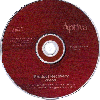

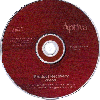
.
APTRSTOR.EXE is a useful utility with which one can extract selected files or directories from the pre-load software bundle on the Product Recovery CDPersonally I found the directions in the ReadMe on using APTRSTOR quite sketchy. Below find some pretty straightforward step-by-step directions on installing and using that file.
APTRSTOR.EXE
Executing this file will create a diskette containing the "RESTORE.EXE" program and supporting files. The RESTORE.EXE program allows you to restore corrupted or missing files or directories on your hard drive from the Product Recovery CD. This file is for Mxx, Axx, 2176-Cxx, and 2159-Sxx machines with Windows95 preloaded ONLY.
Owners of 2136, 2137, 2161 and 2162 Aptiva models:
The Recovery.exe file is included on the Aptiva Recovery CD disc and does not have to be downloaded. Click HERE for details.
Owners of 2140 and 2142 Aptiva models:
Restore.exe is not required at all. The ability to restore preloaded files and directories has been encorporated into your Product Recovery CD. Click HERE for details.
If you are using Win 3.1, OS/2 or have upgraded to Win95 from Win3.1 Click HERE or consult your User Guide for assistance.
STEP 1: Preparing the RESTORE DISKETTE
1. Download APTRSTOR.EXE from either AOL, IBM or this website
2. Insert a blank formatted floppy diskette in Drive A:\
3. Double-Click on the APTRSTOR.EXE file in Windows Explorer
***this will extract 4 files to a floppy diskette***
STEP 2: Transfering the files to your HARDDRIVE
1. Put the floppy you have created in Drive A:\
2. Click START
3. Click RUN
4. Type A:\GO.BAT
5. Click OK
***You will see a DOS window open and get the message that 4 files
extracted sucessfully***
6. Close ([ X ] off) the DOS window when it says FINISHED up top
STEP 3: EXAMPLE: Restoring C:\WINDOWS
1. Click START
2. Point to PROGRAMS
3. Click MS-DOS PROMPT
4. Place your Product Recovery CD in Drive G:\
5. You will "start off" at the Windows prompt
***This will look like this: C:\WINDOWS>
6. Type cd\
***This will now look like this: C:\WINDOWS>cd\
7. Tap ENTER
8. You will now be at the C prompt
***This will look like this: C:\>
9. Type this: RESTORE WINDOWS\*.*
***it should look EXACTLY like this:C:\>RESTORE WINDOWS\*.*
10. Tap ENTER
***You will see the Wndows directory files extract from the Recovery CD
11. When the process completes:
Type exit and tap ENTER to return to Windows
***************************OPTIONS****************************
Aptiva Restore Program Version 1.0
View Option: -v = View files to be restored, but do not extract.
Example:
RESTORE -v VOYETRA\*.*
(Views files to be restored to the C:\Voyetra directory)
Restore options:
1. Restore a complete directory
Example:
RESTORE WINDOWS\SYSTEM\*.*
(restores all files in the WINDOWS\SYSTEM directory)
2. Restore selected file types in a directory
Example:
RESTORE IBMTOOLS\*.EXE
(restores all .EXE files in the IBMTOOLS directory)
3. Restore a single file
RESTORE CONFIG.SYS
(restores CONFIG.SYS)
DOWNLOAD APTRSTOR.EXE
File: APTRSTOR.EXE (33592 bytes)
Estimated Download Time (28800 baud): < 1 minute
For: Aptiva 2144-Mxx, 2168-Mxx, 2144-Axx, 2168-Axx, 2134-Cxx, 2176-Cxx, 2159-Sxx, WITH Windows 95 preloaded when purchased.
APTRSTOR.EXE

CLICK HERE
To download the file, follow these steps:
1. Click on file icon,
2. Pick OK to copy file to your local disk,
3. Save as file name, "APTRSTOR.EXE" and select drive "C"
4. Choose OK. This will download the file to your hard disk.
Less detailed installation instructions can be found in the README.TXT file on the diskette once it is created.
NOTE: AOL members can click HERE to download APTRSTOR.EXE
