
Updated ATI 3D Rage Drivers
with DirectX 5.0 Support
Installation:
Installing under Win95 OSR1 (4.00.950 and 4.00.950a)
1) Create an empty folder on your hard drive named C:\ATI
2) Download ATI435US.EXE to C:\ATI
3) Double-Click on the file to extract the updated drivers
4) Click Start > Point to Settings > Click Control Panel
5) Double-Click the Display icon > Choose the Settings tab
6) Click the Change Display Type button
7) Click the Change... button
8) Click the Have Disk button
9) After Copy manufacturer's files from, type C:\ATI
10) After Models, select the appropriate driver by model:
ATI 3D RAGE II [English] [DirectDraw]
(for 2159, 2161, 2162, or 2176 Aptiva systems), or
ATI Rage Pro [DirectX] [12-19-1997]
(for 2140 and 2142 Aptiva systems)
11) The drivers will install. Click Close > Click Close
12) Answer Yes to restart the computer
Installing under Win95 OSR2 (4.00.950b and 4.00.950c)
1) Create an empty folder on your hard drive named C:\ATI
2) Download ATI435US.EXE to C:\ATI
3) Double-Click on the file to extract the updated drivers
4) Click Start > Point to Settings > Click Control Panel
5) Double-Click the Display icon > Choose the Settings tab
6) Click the Advanced... button
7) Choose the Adapter tab
8) Click the Change... button
9) Click the Have Disk button
10) After Copy manufacturer's files from, type C:\ATI
11) After Models, select the appropriate driver by model:
ATI 3D RAGE II [English] [DirectDraw]
(for 2159, 2161, 2162, or 2176 Aptiva systems), or
ATI Rage Pro [DirectX] [12-19-1997]
(for 2140 and 2142 Aptiva systems)
12) The drivers will install. Click Close > Click Close
13) Answer Yes to restart the computer
|
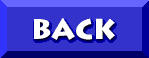
TO DON5408's
UNOFFICIAL APTIVA SUPPORT
 and
and
© 1999, Don Schneider aka DON5408
DON5408's Unofficial Aptiva Support Site