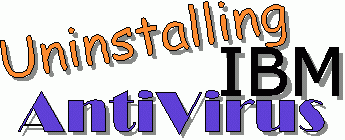
As IBM has discontinued IBM AntiVirus and as of the end of 1998 no further signature updates are to be released, since there is no way to keep it current users should consider uninstalling and installing a new antivirus application of their choice. With versions 2.5.1 and later this is a fairly easy process as IBM supplied an uninstall option with the newer versions, however with the version 2.4.1 which came preloaded on many of our Aptiva models the software must be removed manually and system files edited to avoid startup errors. To safely and cleanly remove all traces of the software do the following: Uninstalling IBM AntiVirus Version 2.4.1 • Click Start > Click Run > Type SYSEDIT > Click OK • Choose the AUTOEXEC.BAT file • Remove the following line: C:\IBMAV95\IBMAVSH /F00 • Click File > Click Save • Choose the WIN.INI file • Remove the reference to the file loading from the C:\IBMAV95 folder found on the run= line This will be something like this: run=C:\IBMAV95\STARTTIM.EXE [the actual line will vary depending on version] • Click File > Click Save • Tap CTRL+ALT+DEL • Click on IBMAVTIM • Click the End Task button • Open Windows Explorer • Click on the C:\IBMAV95 directory • Tap your [DELETE] key • Right-Click on the file C:\Windows\DOSSTART.BAT > Click Edit • If a line is present pointing to RESET_A.COM, remove it • Click File > Click Save • Delete the following file from C:\Windows: RESET_A.COM • Delete the following file from C:\Windows\System\Iosubsys: IAVVXD1.VXD WARNING! - Do NOT Delete any files in \Iosubsys OTHER than IAVVXD1.VXD NOTE: If you do not see the IAVVXD1.VXD file in \IOSUBSYS you may have files with the extension .VXD hidden: • Open Windows Explorer • Click View • Click Options • Choose "SHOW ALL FILES" • Click Apply • Tap F5 to refresh your view and look again TIP: The easiest way of finding the files to be deleted is to use FIND: • Click Start > Point to Find > Click Files and Folders • After "Look in" set the drop down menu to "My Computer" • After "Named" type ibmav95 • Click the "Find Now" button • When the IBMAV95 folder appears Click on it > Tap your Delete key • Click Start > Point to Find > Click Files and Folders • After "Look in" set the drop down menu to "My Computer" • After "Named" type reset_a.com • Click the "Find Now" button • When RESET_A.COM appears Click on it > Tap your Delete key • Click Start > Point to Find > Click Files and Folders • After "Look in" set the drop down menu to "My Computer" • After "Named" type iavvxd1.vxd • Click the "Find Now" button • When IAVVXD1.VXD appears Click on it > Tap your Delete key Note: For those familiar with and comfortable using REGEDIT who wish to a 100% clean removal, they can optionally do the following: • Remove the single IBMAV Registry key: HKEY_LOCAL_MACHINE\System\CurrentControlSet\Control\Session Manager\Environment • Click Start > Click Run > Type REGEDIT > Click OK • Click the [+] next to the HKEY_LOCAL_MACHINE folder • Click the [+] next to the System folder • Click the [+] next to the CurrentControlSet folder • Click the [+] next to the Control folder • Click the [+] next to the Session Manager folder • Click on the Environment folder • Tap your Delete key CMOS Virus Scan On most Aptivas IBM has also included a very basic virus scan in the BIOS that checks the master boot record only. This scan is independant of the IBM AntiVirus software installed on the hard drive. This option can be retained after uninstalling IBM AntiVirus and installing another company's antivirus product. As Norton AntiVirus and most other products also scan the MBR at bootup some may consider this scan redundant and may wish to speed up the boot process by a second or two, if so this is the procedure to disable it: • Shutdown and Restart your PC • Tap F1 at startup when you see "Starting Windows 95" to enter your CMOS/Setup • Use your DOWN ARROW key to toggle down the Options List • With Startup Options highlighted tap [ENTER] • Use your RIGHT ARROW key to set the Bootup Virus Scan to DISABLED • Tap ESC twice and choose EXIT AND SAVE CHANGES Uninstalling IBMAV Versions 2.5.x - 3.x The best way to completely uninstall IBM AntiVirus versions 2.5.1, 2.5.2 and 3.x is from an MS-DOS Command prompt: • Click Shutdown > Choose Restart in MS-DOS mode • Type cd ibmav95 and tap [ENTER] • Type uninst95 /r and tap [ENTER] • Type exit and tap [ENTER] Those with DOSophobia can choose to uninstall via Win95: • Tap CTRL+ALT+DEL • Click on IBMAVTIM • Click the End Task button • Click Start > Point to Programs > Click IBM AntiVirus • Click the IBM AntiVirus Uninstall icon NOTE: IBM AntiVirus will also appear in the Add/Remove Programs applet in Control Panel on systems with versions 2.5.x and 3.x and can be installed cleanly there as well. |
- or -
CLICK HERE TO GO
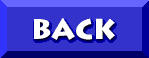
TO DON5408's
UNOFFICIAL APTIVA SUPPORT SITE
 and
and
© 1999, Don Schneider aka DON5408
DON5408's Unofficial Aptiva Support Site