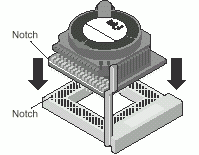MMX OverDrive Processor
The two primary options in the past as far as MMX OverDrive CPUs are the Intel Pentium OverDrive Processor and the Evergreen Technologies MxPro featuring the WinChip, however several others have recently joined the field of options, including the Powerleap PL-ProMMX-233 and Kingston TurboChip, both based on Intel Pentium CPUs. For an in depth discussion of these and various other CPU upgrade options click here. To upgrade with the Intel unit one must have a motherboard with a "Socket 7" processor socket, the Evergreen MxPro can be installed on systems with both Socket 5 and Socket 7 configurations. In order to determine what the upgrade options are for your particular model Aptiva I suggest you check my Intel MMX page for your model. Any systems which will support the Intel upgrade (Socket 7 systems) can optionally install the Exergreen MxPro. If your model is not listed on the Intel page you likely have Socket 5 and the Evergreen unit will be your only option. The primary issue to note with CPU upgrades on the early Pentium Aptiva systems is the infamous Post 127 error. While this error at startup does not impact the system functionality it is an annoyance that has to be dealt with every time the PC is started. There is a rather large "Post 127 Club" out there of Aptiva owners as this is the cost of upgrading past 166MHz on Axx and Mxx systems and past 200MHz on Cxx and 2159-Sxx systems. INSTALLATION 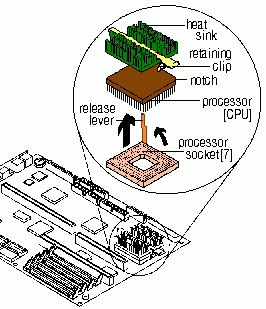
2176 BUS SPEED JUMPERS 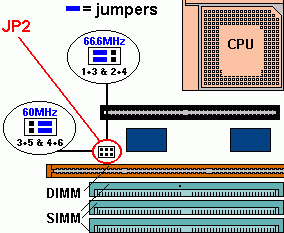
The illustration at the left identifies the location of jumper block JP2 which is where you will make this change. You will likely find the two jumpers set from the factory on pins 3+5 and 4+6, just remove each jumper and replace them so that they cover 1+3 and 2+4. Voila, 66.66MHz! THe above illustration reflects the motherboard found on a 2176-Cxx Aptiva with the ATI 3D Rage graphics chip. For details on other Aptiva models see the appropriate pages in the Aptiva Online Service Manuals. MORE INFORMATION Intel Pentium OverDrive Evergreen MxPro OverDrive 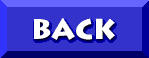 TO DON5408's UNOFFICIAL APTIVA SUPPORT SITE DON5408's Unofficial IBM Aptiva� Support Site | � 1998, Don Schneider | |
 NOTE: On my 2176-C66 the ZIF (Zero Insertion Force) lever was
obstructed by the heat sink. If you find that the heat sink is overlapping the release lever gently slide it over out of the way.
NOTE: On my 2176-C66 the ZIF (Zero Insertion Force) lever was
obstructed by the heat sink. If you find that the heat sink is overlapping the release lever gently slide it over out of the way.