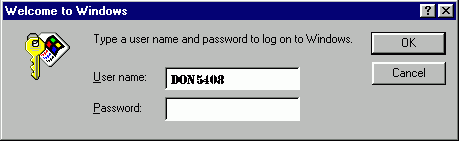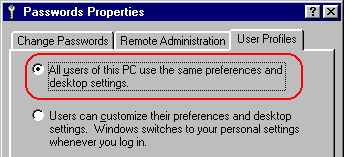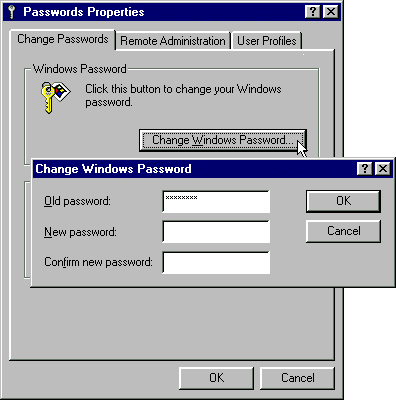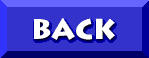Deleting the Windows Logon
"Password Prompt"
"It seemed like a good idea at the time"
____________________________________
Your Aptiva was just out of the box. All the cables were connected and you were finally ready to boot that baby up.
You see those magic words
...STARTING WINDOWS95
A window appears..."Hey, PASSWORD
...now there's a GOOD IDEA..."
The term PASSWORD as used by Microsoft here is really a misnomer. This is not intended as any type of SECURITY...
The purpose of this screen is to support USER CUSTOMIZATION...for example say you are using your Aptiva as a HOME PC...by using the Windows Logon you can have a DIFFERENT DESKTOP with different programs on your START MENU, different DESKTOP WALLPAPER, different PROGRAM ICONS on the DESKTOP ect from other members of your family.
"Little Johnny" can have his Spiderman Wallpaper, Icons for his GAMES ect..."John Sr." can have his Kathy Ireland Wallpaper, Power Toys Icons and links to LINKS...each member of the family can have his/her OWN DESKTOP...A cool feature but not intended as any "serious" SECURITY (which you WOULD think the term PASSWORD would indicate).
The first time that one realizes that all you have to do to "crack" the security of the Windows Logon PASSWORD is to tap ESCAPE or Click CANCEL the question becomes "How do I get rid of this stupid annoyance?"
HERE'S HOW:
How to get rid of the Windows Logon "Password Prompt"
1. First make sure that you have ENTERED a password to begin with.
When you first start up your computer you will see this:
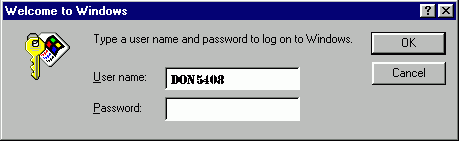
This is the Windows logon password prompt
- Enter your NAME and tap [ENTER]
- Tap [ENTER] to record a "blank" password
- Tap [ENTER] again to confirm the "password"
If you are sucessful in recording a "BLANK" password you will never see this annoyance again.
2. Changing or Removing an Existing Password
- Click START
- Go to SETTINGS
- Click CONTROL PANEL
- Double-Click the NETWORK Icon
- Click the CONFIGURATION tab
- Under PRIMARY NETWORK LOGON Choose WINDOWS LOGON
- Click OK
- You will be prompted to RESTART
- Click NO
- Double-Click the PASSWORDS Icon
- Choose the USER PROFILES tab
- Click the "radio button" next to the option "ALL USERS OF THIS PC USE THE SAME SETTINGS AND DESKTOP PREFERENCES"
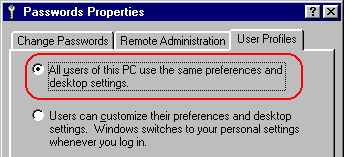
- Now choose the CHANGE PASSWORDS tab
In the CHANGE WINDOWS PASSWORD box:
- Type your current Windows password in the OLD PASSWORD box
- Leave the NEW PASSWORD box BLANK
- Leave the CONFIRM NEW PASSWORD box BLANK
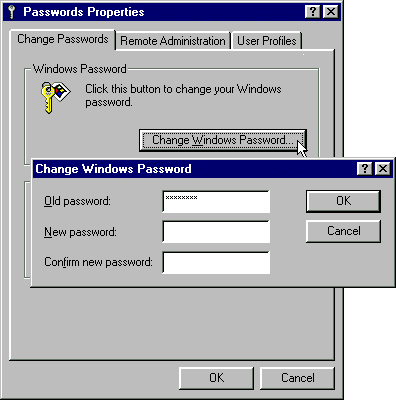
- Click OK
- Click OK
- Click START
- Click SHUTDOWN
- Click RESTART
If this does not get rid of the PASSWORD PROMPT,
If you somehow have more than one PASSWORD, OR if
you have FORGOTTEN your PASSWORD do THIS:
3. Deleting a Forgotten Password
- Click START
- Go to FIND
- Click FILES AND FOLDERS
(Or Right-Click START>>>Click FIND)
- SEARCH Drive C for the following: *.pwl
- This file(s) will probably feature your name (for example mine would be donschnei.pwl)
- THESE .pwl FILES ARE YOUR PASSWORDS. You can delete these with no problem
- DELETE all .pwl files
- RESTART your computer
- When you logon just enter a blank screen as your password. (Do not type ANYTHING...leave the box BLANK)*
- Tap ENTER
- Tap ENTER
The WINDOWS LOGON SHOULD never reappear
Hope this helps!
CLICK HERE TO GO
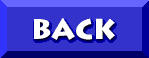 TO DON5408's
UNOFFICIAL APTIVA SUPPORT SITE
TO DON5408's
UNOFFICIAL APTIVA SUPPORT SITE