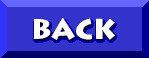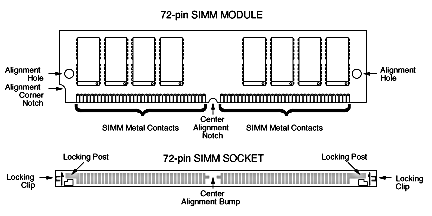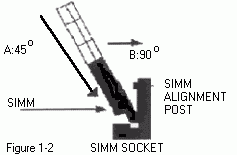My 2176-C66 (like many Cxx Pentium model Aptivas) came with 16MB RAM
installed from the factory in the form of (2) 8MB chips...to speed up
many applications I highly recommended that you UPGRADE to 32MB, 48MB,
or 64MB...the more the better!
The Aptiva Cxx memory can be upgraded to 128MB...there are 4 slots for SIMMS (Single Inline Memory Modules) and one slot which can take a DIMM (Dual Inline Memory Module)...the DIMM MUST be a 168 Pin 16MB EDO chip...what I recommend is installing SIMMs:
SIMM memory MUST be installed in pairs...while I personally recommend installing 2 16MB SIMMS (for a 32 meg Upgrade to 48MB total) you CAN add 2 8MB SIMMS (which will give you a 16 meg Upgrade to a total of 32MB)
You should obtain SIMMs with the following Specifications:
- 72 pin
- Tin lead
- 32 bit (non-parity)
- EDO
- 60 nanoseconds
Any BRAND memory will do...
| ...I've installed memory modules supplied by a variety of
different companies including PNY, Kingston and Crucial/Micron with no
problems. I'd suggest checking out Crucial as their RAM is very
competitively priced and they stock memory for virtually all Aptiva
systems |
 |
CHECK the RAM SPECs for YOUR model: Aptiva Memory Configurator
Determine what memory is recommended for YOUR system~!
INSTALLATION INSTRUCTIONS
The following section is provided for individuals who are
familiar with working inside a computer. If you are inexperienced
with computer hardware, or have difficulty following this quick
installation, please refer to your computers user guide
OR
Have a certified Repair Center install your memory FOR you
**NOTE **
Always unplug
the power cord before doing any work inside your system. Your memory
modules, as well as many other components inside your computer are
sensitive to static electricity. Always ground yourself before touching
sensitive components.
InstalIing Memory on Cxx Aptiva Models
- Remove any jewelry (ring(s) and wristwatches)
- Turn off the computer and disconnect the power cord.
- Unplug everything from the back of the tower
- Remove the cover by removing the two screws by the handle and sliding the tower's case forward and off
- To prevent damaged to any components, ground yourself by touching the power supply's metal chassis
- Remove the single MWAVE card retaining screw.
- Without detaching the wires, move the MWAVE card out of the way.
**NOTE** If you DO disconnect any connectors or cables,
please mark them so they can be reconnected properly
- You should find 2 8MB, 60ns SIMMs in slots #3 and #4
- To make it easier, loosen
the SIMM in slot #3 and lay it back in an angle towards the SIMM in slot
#4...this will give you additional room to insert your new RAM chip in
the necessary 45 degree angle
- Align a SIMM module above the #2 slot
[see FIGURE 1-1]
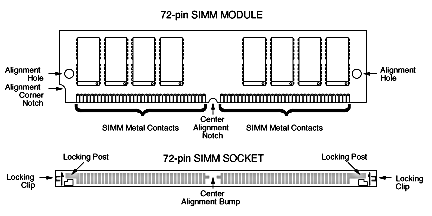
- Using both hands, place & hold your SIMM module at a 45 degree angle and insert it into the #2 SIMM socket
- Repeat Steps 9 and 10 inserting a SIMM into the #1 slot
- Once the modules are fully
inserted into the sockets, rotate the SIMM modules upright until you
hear the SIMMs CLICK or LOCK into position (including the SIMM in slot
#3 which we earlier loosened)
[see FIGURE 1-2]
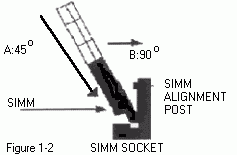 - Check memory to see if SIMM is seated properly by checking the SIMM alignment holes (you should see a plastic tab in each hole)
- Reinstall the MWAVE card and secure it with the retaining screw
- Reinstall the cover on the tower
- Reconnect all cables which have been disconnected (mouse, keyboard, printer, speakers ect.)
- Turn your monitor on and power up your Aptiva
- Upon BOOTING watch to see the system memory count pass the old 16MB mark and rise to about 32meg...(a LOVELY sight~!)
- As long as you have
installed the correct speed RAM (ie 60 nanosecond) you should NOT have
to enter the system utility setup (if however you have installed 70ns
chips you will have to use the Setup Utility to change your memory
timing setting)
- Confirm a problem free install by checking the amount of MEMORY in Control Panel:
- Click START
- Point to SETTINGS
- Click CONTROL PANEL
- Double-Click the SYSTEM icon
- Choose the PERFORMANCE tab
NOTE: THOSE WITH BROWSERS THAT SUPPORT ANIMATED .GIFS CAN
CLICK HERE TO VIEW AN ANIMATION SHOWING A SIMM BEING INSTALLED
AFTER installing the additional RAM I noticed an IMMEDIATE increase in
system performance and SPEED...in particular such applications as MS
PAINT and Sound Recorder were CLEARLY IMPROVED.
Now
there is a debate about where the "saturation point" is on RAM (the
point past which any more is "overkill", a waste of $'s and results in
little to no performance gain).
IBM indicates in Adding Random Access Memory (RAM) to your Aptiva that the "saturation point" may be 16MB, and that increasing RAM from 16MB to 32MB only results in an approximate 1-2% increase in performance.
Personally I disagree, my guess-timate is that I see at least a 5-10%
increase on my C66 since upgrading from 16-32MB, particularly in memory
intensive image programs.
Be aware in advance though that doubling the anount of installed
RAM will NOT double performance. And that while there is a jump in
speed after going from 16-32MB, there is a far less jump going from
32-64MB, and going from 64-128MB an even less significant improvement.
How Much is Enough? - Revisited
When I originally published this page back in the Spring of 1997 8MB SIMMs of the spec discussed were going for about $50-60 each. Today in the Fall of 1998 RAM is at an all-time low in price, and for that same $50-60 one can buy a pair of 16MB
SIMMS. Obviously with RAM dropping that low in price thoughts of "cost
efffectiveness" and "saturatuion points" go out the window.
RAM prices dropped so fast that less than a year later I ended up giving
away the two 8MB SIMMs I originally installed and installed 2 16MB
chips for a total of 48MB, and likely at some point in the future I'll
remove the two original IBM 8MB SIMMs and install 16MB or perhaps even
32MB modules.
My 1.5 cents at this point is that as the difference between a 16MB
upgrade and a 32MB upgrade is often as little as $20, one would have to
be nuts to consider less than 16 meg SIMMs.
Is There Such a Thing as TOO Much RAM?
On many IBM Aptiva PCs there is a limitation in the amount of RAM which
the system can cache. Due to the older chipsets installed on older
models (Mxx, Axx, Cxx and 2159-Sxx systems) these systems can only cache
up to 64MB of RAM, therefore for many applications 64MB is a "practical
maximum" and users upgrading RAM beyond that point often see little or
no performance gains (and in fact under some conditions gave actually
reported a drop in performance!).
Exceptions to the above are users who scan and edit large graphics or
use CAD or other applications that use a VERY large amount of RAM (even
though uncached, actual physical memory will always perform
faster than hard disk space used for Virtual Memory). For those users
with such needs RAM above 64MB may well have some benefit, but for the
average user although the system can physically accept up to 128MB the
system should be considered "maxed out" at 64MB.
SUGGESTED UPGRADE: (2) 16MB SIMMs [32MB Upgrade]
TOTAL COST: $50.00-80.00
(16MB RAM of this spec is currently going for $25-$39@)
|