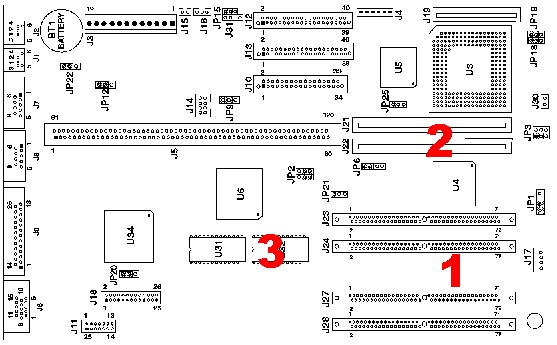Upgrade System Memory
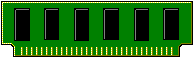
Aptiva 2144/2168
Upgrading the memory in an Aptiva M and A
is very easy and definitely the first system upgrade you should
undertake. If your system has less than 16 Meg under Windows 95 or 8 Meg
under WIndows 3.1, nothing besides upgrading the processor will get you
such significant speed improvements.
As with most Pentium systems, memory must be upgraded in pairs. If you
want to add 8 Meg, you need to purchase two 4 Meg SIMMs (Single Inline
Memory Modules). If you want to 16 Meg, then you need to purchase two 8
Meg SIMMs.
You must obtain SIMMs with the following specifications:
- 72 Pin
- 32 or 36 bit
- 70 nanoseconds (60 nanoseconds reportedly works but is not supported)
- IBM suggests gold contacts but I'm running tin contacts without problems.
- DRAM or EDO
To install the SIMMS:
- Carefully remove the case. I have found this is easiest by removing
the screws, placing the edge of a thin book against the base, resting
the other edge of the book against my body, and pulling forward on the
case.
- Find the open Simm bank. They are located about where #1 is in
the diagram below. (Aptiva desktop (2144) owners: Imagine the diagram
is on it's side)
- If no SIMM bank is open, you will have to remove one set of SIMMs to make room for your new set.
- Press the SIMMs into place until they "click". They are
inserted at a 90 degree angle to the motherboard and tilted to an
approximate 45 degree angle to install.
- Replace the cover and restart the system. The Power On Startup Tests should show the new memory.
- If the tests do not confirm the new memory, then the SIMMs are
not seated correctly in their sockets or they are the wrong type.
- If you have installed EDO memory, you need to enter the BIOS
system setup and change the memory settings to reflect this. To enter
the setup, press the F1 key when you see the IBM screen at power-on.
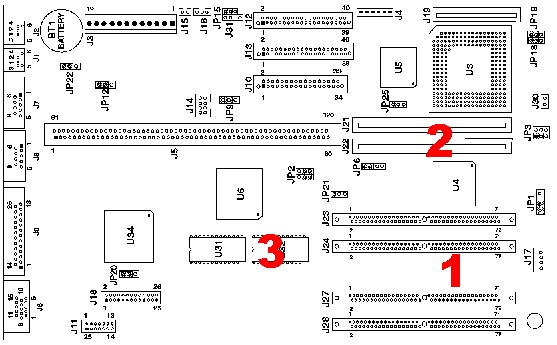
Special Note:
It is apparently possible to mix SIMM speed when upgrading the RAM on
the Aptiva. However, it is vital when doing so to install the slower
SIMMS in the first SIMM bank ( ie. sockets 1
& 2). Otherwise you will get memory errors, GPFs, etc..... All the
other
cautions re using same manufacturer's chip, same speed, type, etc. in
each
bank apply.
[email protected], who provided this information, is running with (2) 4MB 70 ns standard SIMMS in
sockets 1 & 2 and (2) 8 MB 60 ns EDO SIMMS in sockets 3 & 4.

 Return to Index
Return to Index