


AGUIDE Error"Cannot find AGUIDE.EXE" error at startup 
|



Error message:
"Cannot find C:\IBMTOOLS\AGUIDE.EXE as specified in WIN.INI..."

 |



At Startup

 |



Older Aptiva models with Aptiva Guide

 |



Caused by deleting or moving the C:\IBMTOOLS directory [or the file AGUIDE.EXE contained therein] which loads the Aptiva Guide intro program at startup

 |



Click Start > Click Run > Type SYSEDIT > Click OK
Choose the WIN.INI file
Place a semicolon [;] at the beginning of
the load= line so that it appears as:
;load=C:\IBMTOOLS\AGUIDE.EXE
Click File > Click Save

 |

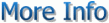

If there is more than one program on the load= line, create a
second load= line containing the other program(s). For example:
Before:
load=C:\IBMTOOLS\AGUIDE.EXE C:\REGISTER\REMIND.EXE
After:
;load=C:\IBMTOOLS\AGUIDE.EXE
load=C:\REGISTER\REMIND.EXE
Alternate directions for Windows 98 users:
- Click Start > Click Run > Type MSCONFIG > Click OK
- Choose the Startup tab
- Uncheck the box next to AGUIDE.EXE
- Click OK > Answer Yes to restart the computer

 |



CLICK HERE TO GO
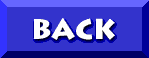
TO THE APTIVA
KNOWLEDGE BASE


 |

