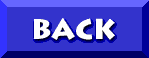Copy Disk option MIA(no Copy Disk option for Drive A:\ in Explorer) 
|



The Copy Disk option does not appear on the
Right-Click context menu for Drive A:\

 |



At all times

 |



Any system running Windows9x

 |



The file that allows support for the "Copy Disk" option (DISKCOPY.DLL) is missing or corrupted

 |



Windows 95 Users
Use one of the following four methods to extract a copy of DISKCOPY.DLL to the C:\Windows\System folder:
(A) DISKCOPY.BAT- Download DISKCOPY.BAT, a small [81 byte]
MS-DOS batch file - Double-Click on that file
(B) EXTRACT.EXE- Click Start > Click Run
- Type the following as one single line and Click OK:
EXTRACT /A C:\WINDOWS\OPTIONS\CABS\WIN95_03.CAB DISKCOPY.DLL /L C:\WINDOWS\SYSTEM
(C) CABVIEW- Download and install CabView, one of the MS PowerToys
- Double-Click on C:\Windows\Options\Cabs\Win95_18.cab
- Double-Click on the file Diskcopy.dll and extract it to the
C:\Windows\System folder
(D) RESTORE.EXE- Download APTRSTOR.EXE and install RESTORE.EXE to C:\
- Click Start > Point to Programs > Click the MS-DOS prompt
- Type CD\ and tap [ENTER]
- Insert the Product Recovery CD
- Type RESTORE WINDOWS\SYSTEM\DISKCOPY.DLL
and tap [ENTER] - Type EXIT and tap [ENTER]
Windows 98 Users
Use one of the following three methods to extract a copy of DISKCOPY.DLL to the C:\Windows\System folder:
(A) System File Checker- Insert your Win98 CD-ROM
- Click Start > Click Run > Type SFC > Click OK
- Check the "Extract one file from installation disk" radio button
- Type DISKCOPY.DLL in the "File to extract" box > Click Start
- Type G:\Win98 in the "Restore From" box
(assumes a CD-ROM Drive G:, adjust if needed) - Type C:\Windows\System in the "Save file in" box
(if it's not already specified) - Click OK > Click Close > Restart the PC
(B) EXTRACT.EXE- Insert your Win98 CD-ROM
- Click Start > Click Run
- Type the following as one single line and Click OK:
EXTRACT /A G:\WIN98\WIN98_31.CAB DISKCOPY.DLL /L C:\WINDOWS\SYSTEM
(assumes a CD-ROM Drive G:, adjust if needed)
(C) CABVIEW- Insert your Windows 98 CD
- Double-Click on the Drive G icon in Windows Explorer
- Double-Click on the Win98 folder
- Double-Click on the Win98_31.cab file
- Double-Click on the file Diskcopy.dll and extract it to the
C:\Windows\System folder

 |

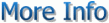

Note that for Win95 users (A) (B) and (C) all require that copies of the Windows setup files (.CABs) be stored in C:\Windows\Options\Cabs on the hard drive.
On systems where this is not the case option (D) is suggested however option (B) can be used by inserting a Windows 95 Companion CD and substituting the following command in step (2):
EXTRACT /A G:\WIN95\WIN95_03.CAB DISKCOPY.DLL /L C:\WINDOWS\SYSTEM
(again assumes a CD-ROM Drive G:, adjust if needed)

 |



CLICK HERE TO GO
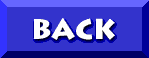
TO THE APTIVA
KNOWLEDGE BASE


 |