 |
Aptiva TechDoc #10026 Last updated 1/25/2000 |
VMWAUDIO BSODsMwave-related errors after upgrading to Windows 98 |
BSOD ("Blue Screen Of Death") error message referring to problems with the file VMWAUDIO.VXD |
While attempting to access video or other multimedia files; using Apple QuickTime; or launching games |
Aptivas with the Mwave Dolphin card (2144 and 2168 Pentium models and all 2134 and 2176 models) after upgrading to Windows 98 |
A conflict with the version 4.04.9900 VMWAUDIO.VXD file Microsoft provides with the Windows 98 Mwave drivers on the Win98 CD |
(A) Easy Double-Click Fix
|
This issue effects systems with the Mwave Dolphin card and the Microsoft VMWAUDIO.VXD file will generally work fine on systems using the Win98 Mwave Stingray drivers. The only scenario under which VMWAUDIO BSODs commonly occur on 2159 systems with the Mwave Stingray card is when the user has installed IBM's "20E" Windows 95 drivers. To resolve this issue one can restore the Microsoft-supplied file using System File Checker:
|
CLICK HERE TO GO 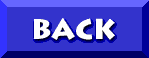 TO THE APTIVA KNOWLEDGE BASE |
| © 1999, Don Schneider aka DON5408 DON5408's Unofficial Aptiva Support Site |