IBM has tested the compatibility of Windows 98 on various Aptiva configurations. This document contains detailed installation instructions based on this testing. Although some steps within these instructions may not be mandatory, this is the only recommended method for installation of this upgrade.
NOTE: IBM does not warrant that every function and operation described in the IBM or Microsoft documentation will work or be free from limitations when the Windows 98 Upgrade is used with your IBM computer.
This information is intended to guide you through the process of upgrading Microsoft Windows 95 or Windows 3.1 to Windows 98. You must have Windows 95 or Windows 3.1 installed in your computer before you can perform this installation. You might want to print this page before you begin the installation.
This installation requires 200 MB� of hard disk space and takes approximately one hour. Do not stop the installation after it has started. If the installation is stopped before it is completed, you must format the hard disk and restore Windows 95 or Windows 3.1 before you can begin the Windows 98 installation again.
During this process you will need the following:
- The Aptiva Product Recovery CD that comes with your computer
- Three 1.44 MB diskettes (or more, if your video device driver requires more than one diskette or if you need to back up your data to diskettes)
- The Microsoft Windows 98 upgrade CD-ROM
- The Product ID number from the Microsoft Certificate of Authenticity, included in your Windows 98 upgrade package
� When referring to hard-disk-drive capacity, MB means 1,000,000 bytes; total user-accessible capacity may vary depending on operating environment.
Preparing to Install the Windows 98 Upgrade
Before you install the Windows 98 upgrade, do the following:
- Read the documentation that comes with your Windows 98 upgrade package.
- Download and install the latest BIOS for your system.
- Download and install the latest version of your video device driver.
- Contact the developers of your software applications to determine whether there are any compatibility problems between your software and Windows 98.
Installing the Windows 98 Upgrade
1. If you have any data on drive C, copy that data to diskettes or other removable media. Any data stored on drive C will be destroyed.
2. Restore your factory-installed operating system and software, using the Aptiva Product Recovery CD that comes with your computer. This step destroys any data on drive C.
3. If you want to run Aptiva Adventure, do so before you install the Windows 98 upgrade. To run Aptiva Adventure, double-click on Your Aptiva Adventure from the Windows 95 desktop.
4. Update the software on your system by using Update Connector.
5. If BIOS level BSWUS4E or BLXUS4K is not already installed in your computer, install it from the flash diskette you created. Follow the instructions in the text file (.TXT extension) associated with the executable file that you downloaded.
6. If the latest version of your video device driver is not already installed in your computer, install it from the device driver installation diskette you created. Follow the instructions in the text file associated with the executable file that you downloaded.
7. Insert the Windows 98 upgrade CD-ROM into your CD-ROM drive. The Windows 98 Setup program starts automatically.
8. From the Windows 98 CD-ROM window, click on Yes.
9. From the Windows 98 Setup window, click on Continue.
10. If the Setup window is displayed (indicating that an earlier version of SETUP.DLL is in use), click on OK.
11. Read the license agreement. If you agree to its terms, click on I accept the Agreement, and click on Next.
12. In the Product Key window, type the Product ID number from the Microsoft Certificate of Authenticity, included in your Windows 98 upgrade package, and click on Next.
13. From the Save System Files window, click on Yes to save your existing system files (this requires approximately 50 MB of hard disk space). Specify the hard disk to which you want to save the files, and click on OK.
14. From the Establishing Your Location window, highlight your country or region, and click on Next.
15. From the Startup Disk window, click on Next.
16. When prompted, insert a 1.44 MB diskette into the diskette drive, and click on OK.
17. When prompted, remove the diskette from the drive, and click on OK.
18. From the Start Copying Files window, click on Next. The installation begins and takes approximately 15 minutes. When the installation is complete, the computer restarts. If it does not, click on Restart Now. At this point, your video device driver might have been replaced by a VGA device driver, affecting the appearance of your display. If this happens, you will need to reinstall your video device drivers when the Windows 98 installation is complete.
19. The computer restarts again. If it does not, click on Restart Now.
20. In the Windows Password window, if you want to activate a Windows password, type your password, press Enter, type the password again, and press Enter. If you do not want to activate a password, click on Cancel.
When the setup is complete, the Windows 98 desktop and the Welcome to Windows 98 window are displayed.
If your video device driver has been replaced by a VGA device driver, reinstall your video device driver.
If you have any other problems or if any application or function that worked in Windows 95 does not work in Windows 98, go to the Windows 98 Troubleshooters.
From the Windows 98 desktop, click on the Start button.
Click on Help.
Click on Troubleshooting.
Click on Windows 98 Troubleshooters.
|


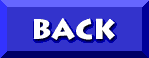
 and
and