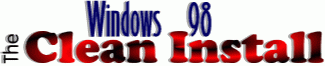 |
 |
|
Manually creating a boot disk with real-mode DOS CD-ROM driver support The following outlines creating a bootable startup disk with real-mode CD-ROM support, a "must have" item when performing a clean install of Windows 98. This is a "DIY" alternative to using the CDBoot utility provided here on this website. Creating a DOS boot disk (A) Via a command prompt in DOS
Four files must be added to your boot disk in order for the CD-ROM drive to be accessable in DOS when booting with the disk:
By default IBM installs a real mode CD-ROM driver for use in DOS to the C:\Windows\Command folder. On older Aptivas this file is named IBMIDECD.SYS, on newer systems the file is VIDE-CDD.SYS. In order to add CD-ROM support to a boot disk a copy of one of the above files must be added to the disk. This can be achieved via standard Windows procedures such as Copy > Paste, Drag > Drop, SendTo > A:\ and so forth, or via the following commands issued from a command prompt in DOS: On older Aptivas with the IBMIDECD.SYS driver: Type COPY C:\WINDOWS\COMMAND\IBMIDECD.SYS A:\ and tap [ENTER] On newer Aptivas with the VIDE-CDD.SYS driver: Type COPY C:\WINDOWS\COMMAND\VIDE-CDD.SYS A:\ and tap [ENTER] If Windows procedures are used note that often by default files with the *.SYS extension will be HIDDEN, make sure that the system is set to Show all files:
To load CD-ROM support and optionally assign the CD-ROM to a particular drive letter the Microsoft program MSCDEX.EXE must be added to the disk. This file is also found in C:\Windows\Command by default and copying it to disk can be achieved via standard Windows procedures such as Copy > Paste or SendTo > A:\ or via the following command issued from a command prompt in DOS: Type COPY C:\WINDOWS\COMMAND\MSCDEX.EXE A:\ and tap [ENTER] 3- Adding a CONFIG.SYS to Load the Real-Mode CD-ROM Driver A CONFIG.SYS file must be added to the disk containing a line to load the real-mode CD-ROM driver into memory when the PC is booted using the disk.
From a command prompt type EDIT and tap [ENTER] to launch the DOS text editor > Type the appropriate text > Press ALT+F to bring down the File menu > Use the down arrow key to highlight Save > Tap [ENTER] > After "file name" type the name of the file you are creating as either A:\CONFIG.SYS or A:\AUTOEXEC.BAT > Tap [ENTER] > Press ALT+F again > Use the down arrow key to highlight Exit > Tap [ENTER] 4- Adding an AUTOEXEC.BAT to Load the MSCDEX TSR An AUTOEXEC.BAT file must be added to the disk containing a line to load the real-mode CD-ROM TSR MSCDEX into memory and optionally setting the CD-ROM drive letter assignment when the PC is booted using the disk.
will automatically be assigned to the first open drive letter after all hard drive partitions are assigned. Adding Optional Command Line Utilities One can add a wide variety of MS-DOS command line utilities to a boot disk to make it a more useful tool. Strictly for the purposes of performing a clean install of Windows 98 at the bare minimum I would strongly suggest adding the FORMAT.COM and FDISK.EXE utilities, and if one plans to install Win98 from their hard drive rather than CD add XCOPY.EXE as well. Again all of these items can be found in C:\Windows\Command by default and they can be copied to the boot disk via standard Windows procedures such as Copy > Paste or SendTo > A:\ or via the following commands issued from a command prompt in DOS:
|
CLICK HERE TO GO |
� 2001, Don Schneider aka DON5408 DON5408's Unofficial Aptiva Support Site |