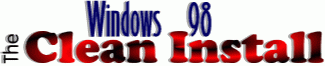 |
 |
|
Creating a FAT32EBD disk Unlike a Windows 95 startup disk, a startup disk created under MS Windows 98 contains a number of generic CD-ROM drivers and will attempt to load real-mode CD-ROM driver support when you boot with with the disk. Microsoft includes a utility on the Windows 98 Upgrade CD itself which supports creating a "FAT32EBD" disk...an Emergency Boot Disk (EBD) which is a truncated version of a Win98 Startup disk containing real-mode CD-ROM driver support and a copy of FDISK which supports the FAT32 file system. Using this disk will allow a user to repartition a PC with multiple FAT16 partitions into a single Drive C partition using FAT32. Note that while previous versions of the CDBoot utility designed to assist owners of IBM Aptivas in performing a clean install of Win98 did not support the use of FAT32 when used under Windows 95 OSR1 the latest 3.0 version does. Disks created using CDBoot3 are now a viable alternative to a FAT32EBD disk and CDBoot3 is highly recommended for owners of systems with Win95 OSR1 who wish to repartition to a single large C drive (or larger than 2GB multiple partitions) as part of their clean install. Creating a FAT32EBD disk
command accordingly. Using the FAT32EBD disk
Booting with the FAT32EBD disk your CD-ROM will always be assigned to the first available drive letter after all hard drive partitions are assigned. Examples:
Should the FAT32EBD disk fail to work properly when you test it see the suggestions in the ReadMe file FAT32EBD.TXT on the Win98 Upgrade CD (\TOOLS\MTSUTIL\FAT32EBD\FAT32EBD.TXT). As suggested there check for any zero-byte files on the disk and if necessary look to create a new diskette employing the suggestions made in that file. |
CLICK HERE TO GO |
� 2001, Don Schneider aka DON5408 DON5408's Unofficial Aptiva Support Site |