 Mwave Under Windows 98 Although problematic under any operating system the Mwave multifunction (modem and sound) card found on older IBM Aptivas hasn't been as much of an obstacle to installing Windows 98 as one might expect. Microsoft provides Windows 98 Mwave drivers for both the Dolphin and Stingray cards found in Aptivas, and for the most part users have been able to install and use these drivers with no problems above and beyond those familiar to users of the Mwave card under Windows 95. Installing the Windows 98 Mwave Dolphin Drivers The following details are applicable to 2144, 2168, 2134 and 2176 Aptivas with the Mwave Dolphin card. As the Mwave Dolphin is an ISA legacy card and does not support Plug and Play features under many circumstances the Microsoft-supplied Win98 Dolphin drivers found on the Win98 Upgrade CD may not be installed automatically. The following steps (which are outlined in the "IBM Mwave" section of the Windows 98 Hardware ReadMe file c:\windows\hardware.txt) can be used to load the drivers:
After installing the Mwave drivers one must install a MIDI instrument sample set in order to play MIDI sound (*.MID files), see the details below. Installing the Windows 98 Mwave Stingray Drivers The following details are applicable to 2159 Aptivas (with the exception of the 2159-S80 and 2159-S90 OSR2 models) with the Mwave Stingray card. As the Mwave Stingray card IS a Plug and Play card the Microsoft-supplied Win98 Stingray drivers found on the Win98 Upgrade CD WILL be installed automatically, with no action required on the user's part after either an upgrade from Win95 OR a clean install. The only steps one has to take on a 2159 Aptiva with the Mwave Stingray is to install a set of MIDI samples. Installing MWAVE MIDI Samples In order to play MIDI sound files usrers of both the Dolphin and Stingray cards must install a set of MIDI instrument samples. Owners of 2176 and 2159 Aptivas can find the setup file for the preloaded Mwave MIDI Samples on their blue Aptiva Diagnostics and Utilities CD:
sample set included with the Mwave 20D drivers:
result in a fuller, richer sound is to load the "MIDIFull" sample set provided here: Note that one common issue for those using the Microsoft-supplied Windows 98 Mwave drivers is BSOD ("Blud Screen Of Death") errors referencing the Mwave file VMWAUDIO.VXD. For a discussion of this issue and possible solutions see the following article in the Unofficial Aptiva Support Knowledge Base: |
CLICK HERE TO GO 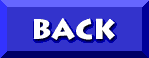 TO WINDOWS 98 ON IBM APTIVAS |
© 2001, Don Schneider aka DON5408 DON5408's Unofficial Aptiva Support Site |