
Rapid Resume
and Windows98
After installing Windows98, many users receive
the following error message at start up:
|
General Disk Error... Error Allocating Disk Space for Rapid Resume |
|
Rapid Resume, IBM's proprietary Advanced Power Management software (particularly the 16bit version found preloaded on Aptiva Mxx, Axx, Cxx and some 2159-Sxx models) will not run properly under Win98 with FAT32.
One can resolve the above error by disabling the line in AUTOEXEC.BAT that runs IBMPFILE.EXE (or PS1PFILE.EXE on older systems), the program which creates the _ps1save.dat file which Rapid Resume uses to retain the contents of system memory as a "snapshot" when you Suspend your Aptiva using Rapid Resume. A nice bonus is that after doing the following you will pick up free disk space in excess of your amount of installed RAM. Doing this will not disable APM BIOS itself, so you *may* be able to use the Advanced Power Management features ("Standby") which Microsoft has built into Win98. Dumping Rapid Resume after Upgrading to Windows 98 1- Disabling Rapid Resume support in AUTOEXEC.BAT
(resolves the common disk errors at startup post-Win98 upgrade)
Click Start > Click Run > Type MSCONFIG > Click OK
Choose the Autoexec.bat tab
Remove the checks from the boxes next to:
[ X ] C:\IBMTOOLS\IBMPFILE.EXE
[ X ] C:\IBMTOOLS\RESUME.EXE
Click Apply > Click OK > Answer Yes to Restart
Things to Note
RE: Older Aptiva systems
NOTE1: Older Aptiva systems may have a "PS1TOOLS" instead
of an "IBMTOOLS" folder and the file "PS1PFILE.EXE" rather than
"IBMPFILE.EXE". The procedure is the same.
NOTE2: Owners of older Aptiva models (particularly systems previously
upgraded from Win3.1/DOS to Win95) may find LOCK and UNLOCK
commands added before and after the PS1PFILE line. In such a case
one should uncheck the following FOUR lines on the Autoexec.bat tab:
[ x ] echo y | lock c:\ > nul
[ x ] C:\PS1TOOLS\PS1PFILE.EXE
[ x ] unlock c: > nul
[ x ] C:\PS1TOOLS\RESUME.EXE
--------------------------------------------------------------------------------------------------------
The above will resolve the error messages you have been receiving at
startup. The following info is provided FYI on removing/disabling other
componants of the now non-functional Rapid Resume in order to avoid
wasting free disk space and system resources
--------------------------------------------------------------------------------------------------------
2- Deleting the _PS1SAVE.DAT File
Also, as a nice "parting gift" or "consolation prize" from Rapid Resume
if you wish you can delete the _ps1save.dat file which will allow you to
recover wasted free disk space in excess of your amount of installed
RAM memory (i.e. 18MB on a system with 16MB of RAM, 50MB on a
system with 48MB of RAM and so on):
There are two ways to do this, take your pick:
(A) Via Windows Explorer
Open Windows Explorer
Click View > Click Folder Options
Choose "Show all files" > Click Apply
Look for the file named _ps1save.dat on root Drive C
(not in any folder, just "loose in C:\")
Click on it and tap your Delete key
(B) Via an MS-DOS Prompt
Click Start > Point to Programs > Click the MS-DOS Prompt
Type CD\ and tap [ENTER]
Type ATTRIB -H _PS1SAVE.DAT and tap [ENTER]
Type DEL _PS1SAVE.DAT and tap [ENTER]
Type EXIT and tap [ENTER]
3- Disabling Rapid Resume in the CMOS/Setup Utility
When you first start up, restart your computer, press and hold down
the CTRL key (or tap F1 when you see the initial IBM graphic) to enter
your Setup Utility. Under Rapid Resume set all Rapid Resume features
to DISABLED.
NOTE: APM BIOS
By setting APM BIOS to DISABLED one disables ALL Advanced Power
Management features. When shutting down the PC the normal Win95/98
sequence of events will now occur: The user will see a "Please wait..."
screen followed by the "It is safe to shutdown" screen, at which point
the machine must be powered down by pressing the power button.
On some systems it *may* be possible to disable all the Rapid Resume
features in the Setup Utility but leave APM BIOS enabled in order to have
support for some of the Win98 Advanced Power Management features,
including the ability to have the system power down automatically, without
user intervention.
Feel free to experiment, "your mileage may vary"
4- Disabling IBMSUSPD.EXE from loading from the Registry:
On some systems IBMSUSPD.EXE (a TSR supporting Rapid Resume)
loads automatically at startup via a value in the Run key in the Registry
Tap CTRL+ALT+DEL (once), and if IBMSUSPD is present:
Click Cancel to exit the Close Programs dialog
Click Start > Click Run > Type MSCONFIG > Click OK
Choose the Startup tab
Remove the check from the box nect to:
[ X ] IBMSUSPD c:\xxxtools\ibmsuspd.exe
(where xxx = "ibm" or "ps1")
Click Apply > Click OK > Answer Yes to Restart
Note: For users familiar with and comfortable using REGEDIT as
an alternative to the above one can delete the IBMSUSPD value in
HKLM\Software\Microsoft\Windows\CurrentVersion\Run
[Backup your Registry before using REGEDIT!]
5- Removing Rapid Resume Manager:
- On some newer Aptiva models with Rapid Resume the Rapid
Resume Manager software can be uninstalled via Aptiva Installer.
- For systems that don't support uninstallation the shortcuts can
be removed from the Start Menu:
Click Start > Point to Programs > Right-Click on the folder
containing the Rapid Resume Manager shortcuts > Click Delete
- On systems that have a "Welcome" folder (C:\WELCOME)
this can be deleted
- In most cases I do NOT suggest deleteing the C:\IBMTOOLS
(or C:\PS1TOOLS) folder...(a) the files for Rapid Resume itself
are relatively small, and (b) on some models files for IBM utilities
other than Rapid Resume are contained therein.
|
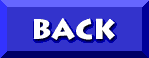
TO THE WINDOWS98 FAQ
 and
and
© 1988, Don Schneider aka DON5408
DON5408's Unofficial Aptiva Support Site