 |
Aptiva TechDoc #10012 Last updated 11/08/99 |
The Green Line of Death |
After installing a game or software that uses the DirectDraw features of Microsoft DirectX, your screen may be black, or you may see a green line(s) running across the screen. Users have termed this "The Green Line of Death" |
After installing, or when launching software which uses DirectDraw |
Aptiva systems with the ATI Mach64-based ("3D Rage") graphics chipsets |
Conflict between Microsoft DirectDraw and ATI Mach64 graphics adapters |
Often to resolve this problem, you need to change your video drivers and/or display settings. Try the following:
|
Note that rather than reloading the original ATI display drivers another option is to upgrade to newer drivers. The latest IBM-supplied ATI drivers for the Rage I and Rage II chipsets are in the file ATI435US, but even newer drivers are available directly from ATI Also note that the steps above are for Windows 95 OSR1, users of OSR2 or Win98 should use the following alternate steps for (3)/(4) and (11)/(12):
|
CLICK HERE TO GO 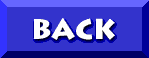 TO THE APTIVA KNOWLEDGE BASE |
| © 1999, Don Schneider aka DON5408 DON5408's Unofficial Aptiva Support Site |