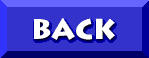The updates found on this page for the 2153 Aptiva models address a number of very serious issues that have plagued owners of these systems early on. I strongly recommend that 2153 users apply all three (if applicable) as a group ASAP as the severity of the problems that they address in many cases require a complete recovery of the original software load to address.
These concerns include:
- "VMM32.VXD damaged or missing" errors at startup, preventing the system from booting to Windows 98. As due to the nature of this particular file (VMM32 is specific to a given system's hardware and
will vary from PC to PC) and the fact that one's Win98 CD will contain an incomplete copy of this file it is virtually impossible to restore without re-running the Win98 setup. As like all Aptivas the 2153 models do not include an installable copy of Windows the only solution for this issue is a Product Recovery.
- Scandisk runs at startup, even after a clean Shut Down. This issue is a result of a known issue with the version 2.9 ALi IDE/AGP drivers found on most 2153 systems. The ALi drivers are frequently unable to clear the drive cache before Windows 98 shuts down the computer. This has resulted in crosslinked files and/or errors in Windows 98 system files.
In order to avoid these problems and potential data loss I suggest installing all of the following files (if needed, details below) as
a group:
Description:
- Update for IDE and AGP drivers on Aptiva 2153 systems using the AMD K6 processor
Downloadable File:
 AGPIDE.EXE AGPIDE.EXE
[828,631 bytes]
Released 10/22/98
Installation:
- Click on the icon for the AGPIDE.EXE file to initiate the download
- Choose to Save (rather than Open) the file
- Choose a location on your hard drive where you will be able to easily find the file after you download it. You may download it directly to your Desktop if you wish, just pull down the "drop-down" menu and choose the "Desktop" listing.
- Sign off, close all running programs and then Double-Click on the AGPIDE.EXE file to run it. Follow the prompts and your ALi IDE/AGP drivers will be updated.
Description:
Flash BIOS update for 2153 Aptivas using the
AMD K6 processor.
Downloadable File:
 FLYFLSH.EXE FLYFLSH.EXE
1MB [1,058,380 bytes]
Released 10/22/98
Installation:
- Click on the icon for the FLYFLSH.EXE file to initiate the download
- Choose to Save (rather than Open) the file
- Choose a location on your hard drive where you will be able to easily find the file after you download it. You may download it directly to your Desktop if you wish, just pull down the "drop-down" menu and choose the "Desktop" listing.
- After downloading sign off AOL and close all running programs.
- Insert a blank 3.5" floppy diskette in Drive A:\ and Double-Click on the FLYFLSH file stored on your hard drive to run it. Running this file will extract the necessary files to create the BIOS flash diskette.
- Shut the system down normally. Be sure it is powered off, not suspended.
- Insert the BIOS update diskette in the diskette drive and start (boot) the system.
- You will be asked if you would like to change the serial number. Choose (N)o.
- You will be asked if you would like to change the machine type/model. Choose (N)o.
- The system BIOS will be updated. When the BIOS update is complete, remove the diskette and press the enter key to reboot the system. *** Do not do this until you are prompted to do so. ***
NOTE:The above update is for English language systems only. For foreign language systems click here.
Description:
- CD-ROM firmware update for 2153-E2N and 2153-E3N systems.
Downloadable File:
 2153CDK.EXE 2153CDK.EXE
[428,852 bytes]
Released 8/12/99
Installation:
First determine if your CD-ROM drive requires the upgrade:
- Right-Click on the Desktop My Computer icon > Click Properties.
- Choose the Device Manager tab.
- Double-Click on the CD-ROM listing.
- Double-Click on the "ATAPI CD-ROM DRIVE - 32X" listing.
- Choose the Settings tab.
- Check the firmware revision number located at the top left of the screen. It will show something like 32CP.
This update contains firmware revision 32KP. If your system's firmware revision is less than 32KP (Example: 32CP), you should download and install the updated microcode:
- Click on the icon for the 2153CDK.EXE file to initiate the download
- Choose to Save (rather than Open) the file
- Choose a location on your hard drive where you will be able to easily find the file after you download it. You may download it directly to your Desktop if you wish, just pull down the "drop-down" menu and choose the "Desktop" listing.
- After downloading sign off AOL and close all running programs.
- Insert a blank 3.5" floppy diskette in Drive A:\ then Double-Click on the 2153CDK.EXE file you downloaded. This will create a bootable install diskette.
- Leaving the floppy disk inserted, shutdown and restart your Aptiva. Your CD-ROM drive's microcode level will be updated automatically.
This microcode firmware update improves the functionality of the installed CD-ROM drive. It is accomplished by installing new code into the Electrically Erasable Programmable Read-Only Memory, or EEPROM, located inside the CD-ROM itself.
Things to Note:
Both the BIOS flash and the CD microcode update flash ROM therefore these two updates need only be once. Should your system require a Product Recovery in the future the only file you would have to re-apply is the ALi IDE/AGP update.
|