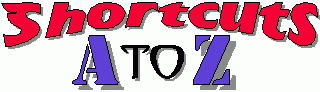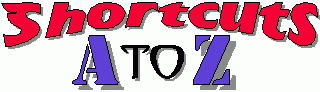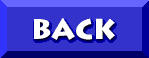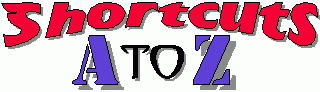
CREATING DESKTOP SHORTCUTS
How can I put a shortcut to a frequently
used program or file on my Desktop?
- Right-Click on the Desktop
(Click on an "empty spot" on your Desktop
with your right mouse button)
- Point to New
- Click Shortcut
- If you know the exact PATH to the file/program,
Type that as the Command Line and skip to Step 8
- If you don't know the PATH, Click the Browse button
- Browse to the folder where the file or program you want
the shortcut to is located and Click on it to select it
Note: If this shortcut is to be to a file other than an .EXE
[program] pull down the menu where it says "Files of type"
and change it from "Program" to "All Files"
- Click Open
- Click Next
- Choose the Name you want for the Shortcut
- If an icon is not preselected for you Click Next
- Select an Icon for your Shortcut
(from a small selection of Icons...you can Customize it later)
- Click Finish
Your Shortcut is created
If you have a Window Open which contains a PROGRAM that
you wish to create a Desktop Shortcut to:
(This will only work for PROGRAMS, not text or other files)
- Just Drag that programs .EXE Icon
and Drop it on the Desktop
- Right-Click on the Shortcut
- Click Rename and change the Name
from "Shortcut to xxx" to "xxx
If you have a Window Open which contains a
TEXT or other non-program file that you wish
to create a Desktop Shortcut to:
- Right-Click on the File
- Click Create Shortcut
- You will now see a new file "Shortcut to xxx"
at the BOTTOM of the window
- Drag that shortcut and Drop it on the Desktop
- Right-Click on the shortcut icon
- Click Rename
- Change the Name
from "Shortcut to xxx" to "xxx"
Now that you have your shortcuts set up you
can customize them by using some cool icons
CLICK HERE FOR INFORMATION ON
CHANGING SHORTCUT ICONS
CLICK HERE TO GO
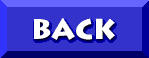
TO DON5408's
UNOFFICIAL APTIVA SUPPORT SITE
DON5408's Unofficial IBM Aptiva Support Site
| � 1998, Don Schneider |