|
README for Crystal Semiconductor Corp. 2.50 Windows 95 Drivers
This Document contains the following:
1. Version Numbers:
Microcode:
2. List of Files:
3. File Summary:
CWBINIT.EXE - CS4232/36/36b/37b/38b Configuration Program. A DOS device driver used to initialize and configure the card. It will download Microcode from CWBAUDIO.BIN. Using the /X option, it will download resource data from RESOURCE.BIN, CS32RES.BIN, or CS36RES.BIN.
CWBMIX.EXE - DOS mixer used to set or adjust Sound Blaster mixer settings. It will run as a GUI application or as a command line utility.
CWBAUDIO.BIN - Data file containing Microcode for the CS4232, CS4232A, CS4236, CS4236B, CS4237B and CS4238B. It is used by CWBAUDIX.VXD and CWBINIT.EXE.
CWBAUDIO.INI - Default initialization parameters for CWBINIT.EXE. It is only used if PnP is overridden (/O) or if not using the Win 95 option on a non PnP system (no /W).
CWBAUDIO.INF - Windows 95 installation file. It will install the files, update the registry, install CWBINIT.EXE /A in the CONFIG.SYS, and it will install CWBINIT.EXE /A in the DOS mode CONFIG.SYS. It should be modified by OEM's to meet their specific needs.
CWBFM.DRV - Crystal FM MIDI driver.
CWBAUDIX.VXD - CS4232/36/36B/37B/38B Windows 95 virtual device driver.
CWBAUDIO.DRV - CS4232/36/36B/37B/38B Windows 95 wave, aux, and mixer driver.
CWB3DSND.EXE - CS4237B/38B 3D Audio Control Applet.
CWBMIDI.VXD - Crystal MPU-401 MIDI virtual device driver.
CWBMIDI.DRV - Crystal MPU-401 MIDI Driver.
CWBPCPLE.DLL - Windows 95 Power Control Panel extension. This file will create an extension to the default Windows 95 Power Control Panel, enabling new features such as idle time-out and power down now. This is not installed by default and requires a change to the install .INF.
CWBJOY.VXD - Crystal Digital Assisted Joystick virtual device driver.
SETUP.EXE - Crystal Windows 95 uninstall program. Running this program will clean out any Crystal registry entries, delete Crystal files, clean the CONFIG.SYS, and prompt the user to restart. When Windows 95 restarts, the Crystal drivers should install using the default Windows 95 installation.
VWSTREAM.VXD - The main WaveStream engine. It resides between WSTREAM.DLL and CWBAUDIX.VXD. It does the Software WaveTable Synthesis, SoundBlaster, and mixing. This VXD is provided in our kit to hook up with the Brooktree WaveStream CD.
WSTREAM.DLL - The WaveStream component which communicates with cwbaudio.drv and in turn passes information down to vwstream.vxd. This DLL is provided in our kit to hook up with the Brooktree WaveStream CD.
MSGLOOP.EXE - A WaveStream component which is provided in our kit to hook up with the Brooktree WaveStream CD.
4. Installing Crystal Audio Drivers
5. Uninstalling Crystal Audio Drivers
6. Dos Mode A. Restarting the computer in MS-DOS mode. Shutting down to MS-DOS mode from the Shutdown Win95 Menu will automatically run the CWBINIT.EXE /A in dosstart.bat. Therefore, shutting down to MS-DOS mode will automatically have the audio card configured for Dos games.
B. Enabling Dos support in Dos prompt icon. To enable real DOS mode with CS4232/36/36b/37b/38b support:
7. Multiple Crystal Audio Cards To enable a CS4232/36/36B/37B/38B audio card in a system that contains multiple Crystal audio cards/chips:
Add/modify the following line in the CONFIG.SYS file: 8. Crystal 3D Audio - CWB3DSND.EXE The 3D audio accessory allows you to control the 3D audio features of your audio system. Depending on the specific audio device in your system you may have SRS� 3D Audio or QSound� 3D Audio. The accessory runs each time you start your computer where it appears in the notification area of the task bar. The task bar is where the start button resides. The notification area is where the clock normally appears on the task bar. The accessory is activated by clicking with the left mouse button on the SRS or QSound logo in the notification area (If you have trouble finding the accessory, move the mouse over each icon in the notification area until you find the icon with a tool tip that says "Crystal SRS 3D Audio" or "Crystal QSound 3D Audio"). You can also click on the logo with the right mouse button to see a menu with options for activating the control "Settings", viewing the about box "About", or exiting the accessory "Exit".
Note: If for some reason the Crystal 3D Audio icon is missing, you can run it by choosing Programs | Accessories | Multimedia| Crystal 3D Audio Control from the Start menu. If you still do not see the 3D audio Icon it may be that the chip you have installed does not support 3D. Only the CS4237B and CS4238B chips support 3D audio.
Controlling your 3D audio There are two sliders for controlling the sound of your 3D audio: on SRS systems they are labeled Center and Space, on QSound systems they are labeled Volume and Space. Moving the slider toward the plus sign increases the effect, moving the slider toward the minus sign decreases the effect. You may find that you prefer different settings for different types of music. You can save up to 3 configurations using the preset buttons. You can disable your 3D audio by un-checking the Enabled check box at the bottom of the accessory.
Preset Buttons The 3D audio accessory provides three preset buttons, labeled 1, 2, and 3, that allow you to save your favorite 3D audio settings. To activate the settings click on the preset button with the left mouse button. To store your settings, change the description of the button that appears in the tool tip, or to restore the button to the factory defaults click with the right mouse button on the preset button to see the menu of options. 9. Crystal Digital Assisted Joystick The Crystal Digital Assisted Joystick must be manually enabled for proper Digital Joystick configuration. This can easily be done by opening the Joystick Properties in the Control Panel and selecting the Joystick configuration to Crystal Digital Assisted Joystick. |
CLICK HERE TO GO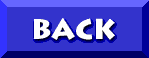 TO CRYSTAL DRIVERS |
� 2001, Don Schneider aka DON5408 DON5408's Unofficial Aptiva Support Site |