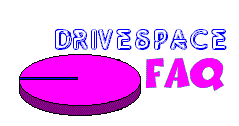| |
Question:
How do I convert to FAT32?
Answer:
Use the following process to convert your Aptiva fixed disk drive from FAT16 to FAT32 format. This process will only work on systems loaded with the Windows 95 version that supports FAT32. The systems include:
- 2159-S80
- 2159-S90
- All 2161 Systems
- All 2162 Systems
WARNING: This process will delete ALL the information stored on your fixed disk drive. You must first backup your data before starting this process.
- Place the Recovery CD in the CD-ROM Drive and restart the system from the Windows 95 Shutdown Menu.
- While the "Starting Windows 95.." message is being displayed, press the F8 key.
- From the Microsoft Windows 95 Startup Menu select option 6 (Safe mode command prompt only).
- Run the FDISK utility (Type FDISK at a command line and press the ENTER key). After reading the warning message, answer yes (Y) to enable large disk support.
- Using option 3, "Delete partition or Logical DOS drive", delete all Logical DOS drives, Extended DOS Partitions, and Primary DOS Partition. For the Primary DOS partition, you must Enter the volume Label.
- After deleting all partitions and drives, select option 1, "Create DOS partition or Logical DOS Drive" from the main menu.
- From the "Create DOS Partition or Logical DOS Drive" menu select option 1, "Create Primary DOS Partition".
- Answer yes (Y) to the question "Do you wish to use the maximum available size for a Primary DOS Partition and make the partition active (Y/N)....?".
- With the Recovery CD still in the CD-ROM drive, press the Ctl,Alt, and Delete keys at the same time, and follow the recovery instruction.
NOTE: You can walk-through the above process and familiarize yourself with the various FDISK screens here.
© Don Schneider, 1999
DON5408's Unofficial Aptiva Support Site
|