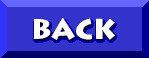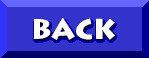Uninstall Original 28.8 MWave drivers procedure:
1. Insert your Blue Diagnostics and Utilities CD-ROM.
2. Open the Aptiva Installer program.
3. Click the "Show Installed Programs" tab.
4. Click on the icon labeled MWave Drivers.
5. Select the "Uninstall" button.
6. An "MWave Installation" box appears with a message stating that you
are about to delete an entire directory from the system. Click "Yes."
7. Another "MWave Installation" box appears warning you that personal
files in the MWave directory will be lost. Again, click "Yes."
8. A message will appear saying that the MWave has been removed from the system. Click "OK.
9. An information window will appear stating that the computer needs to be restarted. Click "OK."
10. The computer will restart, remove the CD at this time. The MWave
software has now been successfully removed from the system.
Uninstall 12/96 33.6 (Green CD) MWave drivers procedure:
If you installed the 33.6 MWave drivers provided by IBM via the Green CD
released in December, 1996 to Aptiva Cxx owners, then the uninstall
procedure is slightly different.
1. Insert your Green 33.6 Upgrade CD-ROM.
2. Open the Aptiva Installer program.
3. Click the "Show Installed Programs" tab.
4. Click on the icon labeled MWave 33.6 Modem Upgrade Drivers.
5. Select the "Uninstall" button.
6. An "MWave Installation" box appears with a message stating that you
are about to delete an entire directory from the system. Click "Yes.".
7. Another "MWave Installation" box appears warning you that personal
files in the MWave directory will be lost. Again, click "Yes."
8. A message will appear saying that the MWave has been removed from the system. Click "OK."
9. An information window will appear stating that the computer needs to be restarted. Click "OK."
10. The computer will restart, remove the CD at this time. The MWave
software has now been successfully removed from the system.
Uninstall 20D/20E 33.6 MWave drivers procedure:
If
you installed either the the 33.6 "20D" or "20E" MWave drivers provided
by IBM
via 20DD1US.EXE-20DD3US.exe or 20ED1US.EXE-20ED3US.exe files released in
September, 1996, then this would br the uninstall procedure for you:
1. Insert Disk #1 of the MWAVE Drivers in the diskette (A:\) Drive
2. Click your START button
3. Click RUN
4. Type A:\SETUP
5. Click OK
6. The Setup programl will now detect your Mwave drivers, and will
inform you that "you are about to remove our software from your system".
Click YES to allow this.
7. You will be told that you will lose any personal files in the C:\MWW
directory. It is extremely unusual to have saved any files there. Answer
Yes.
8. You will receive a warning about complications arising from having
Operator or Ring Central open during the install. Close any such
telephony software and Click OK.
9. You will be notified that the software has been removed from your system. Click OK.
10. You will be prompted to remove the floppy. Do so and Click OK
11. You will be asked if you are REMOVING THE ADAPTOR FROM YOUR SYSTEM. Click YES.
12. Click OK to Restart. MWAVE is removed
Uninstall MWave MIDI Samples procedure:
1. Insert your Blue Diagnostics and Utilities CD-ROM.
2. Open the Aptiva Installer program.
3. Click the "Show Installed Programs" tab.
4. Click on the icon labeled MWave Midi Full Samples.
5. Select the "Uninstall" button.
6. When the Uninstall completes answer NO to shutting down.
7. Click on the icon labeled MWave Midi Medium Samples.
8. Select the "Uninstall" button.
9. Remove the CD and answer YES to Restart
10. MWAVE MIDI Samples are removed
After uninstalling the MWAVE drivers, confirm the removal by doing the following:
1. Click Start
2. Point to Settings
3. Click Control Panel
4. Double-Click on the System applet
5. Choose the Device Manager tab
6. Click the [+] next to any of the following if they appear:
IBM MWAVE Digital Signal Processors
Modem
Sound, Video and Game Controllers
7. If any references to MWAVE should remain, Click on them and Click Remove.
8. Also in Control Panel, Double-Click on the Multimedia applet
9. Choose the Advanced tab
10. Click on the [+] to open the following:
Audio Devices
MIDI Devices and Instruments
Mixer Devices
Joystick Devices
11. If any references to MWAVE should remain, Click on them and Click Remove.
12. Also in Control Panel, Double-Click on the Modem applet
13. Choose the General tab
13. If MWAVE VOD appears, Click on it and Click Remove.
14. Click Start
15. Click Run
16. Type SYSEDIT
17. Click OK
18. One by one select each of your system files
(AUTOEXEC.BAT, CONFIG.SYS etc)
19. Click Search
20. Click Find
21. Type MWW
22. Click Next
23. If any lines are found that point towards C:\MWW, disable those
lines by placing a semicolon [;] at the beginning of each line
24. After editing each file Click File and Click Save to record the changes.
25. Click Start
26. Point to Find
27. Click Files and Folders
28. Search C:\Windows for MWAVE.INI
29. If found, delete or rename MWAVE.OLD
30. Search Drive C for MW* to confirm that both the C:\MWW and C:\MWAVE directories have been removed.
31. MWAVE is purged from your system.
|