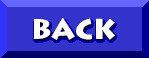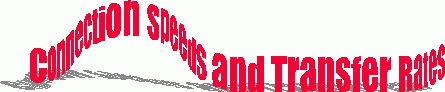
The speed at which your modem can transfer data across telephone lines is crucial to how fast your computer communicates with (and responds to) Internet sites. However, many people confuse this speed with other data transmission speeds in your computer.
With a slow modem (14.4 kbps), you will find yourself waiting for your computer to redraw screens when you log into a new site. Not only that, but a 14.4 kbps modem will usually take twice as long to download a file as a 28.8 kbps modem. For example, for a two megabyte file (2,097,152 bytes), these download times typically apply:
In other words, a 28.8 kbps modem will typically let you transfer and receive data twice as fast as a 14.4 kbps modem. A 33.6 kbps modem will generally operate at 2.3 times the rate of a 14.4 kbps modem.
Considering that some file transfers can take an hour or more at 14.4 kbps, and that you may be paying an hourly charge for the service, a faster modem saves you time and money because you can download in half the time or less.
Important: No matter what speed your modem is rated, your modem will usually operate below its maximum speed. Due to a variety of external influences (such as noise on your phone line, the amount of traffic on the server to which you are connected, and the load on the system), your modem -- no matter what its rated top data transfer rate -- will almost never consistently operate at its rated maximum speed. Conditions would have to be nearly ideal for this to happen.
So, what is a good data transfer rate under real-world circumstances?
Most browsers display connectivity information. Some modems display the highest rate at which they first try to connect, then drop the rate down to - and display -- the most reliable setting for data transfer. Other modems display the highest rate at which they first try to connect, then keep showing that as the connect rate when, in fact, the modem dropped the rate to a slower, but more reliable, setting.
Netscape displays this data transfer rate at the bottom of the screen. The data transfer rate is displayed in bytes per second, and your modem is rated in bits per second. It takes eight bits to equal a byte. Therefore, for a 28.8 kbps modem operating under average circumstances, a displayed data transfer rate of 2.2 kbytes per second (shown as: 2.2k/sec) is actually quite good, since that equals over 17 kbps, which is three-fifths of the modem's maximum operating speed.
Important: If you see data transfer speeds displayed by your browser such as 115.2k or 57.6k, be sure to read Connect Speed of 115k?
It is important to understand the difference between DTE and DCE.
Data Terminal Equipment (DTE) Speed is the speed of the data transfer rate between your computer and your modem -- not between your modem and the phone line.
Data Communications Equipment (DCE) Speed is the speed at which your modem talks to another modem over the phone line.
DTE data transfer takes place inside your computer through a device known as a UART -- Universal Asynchronous Receiver/Transmitter, typically an 8250 series or 16450 UART for '386 and older '486 machines and a 16550 series UART for better '486 and newer machines.
The 8250 series UART transfers data at 57.6 kbps. The 16550 series UART transfers data at 115.2 kbps.
Some browsers are coded to display this DTE speed, not the actual speed at which your modem is communicating over the phone lines.
Modern high-speed modems have the ability to compress the data they transmit. Due to the modem's ability to compress data, it sends fewer bytes to the other modem than it receives from your PC. To keep your modem sending data at its maximum rate, you must shove data into it at a higher rate.
This means you need to set your computer-to-modem DTE speed higher than the maximum connect rate you expect your modem to achieve.
If you set your DTE speed to the same or lower rate than your modem's line speed, you will be starving your modem. While your modem is waiting for data from your PC, it will be transmitting idle bits instead of useful data. This will cause your throughput to be lower than it should be.
While high-speed modems generally won't be able to further compress files which are already compressed (such as .zip, .gif, and .jpg files), they will compress average text files about 2:1 and sparse files (such as some spreadsheets and databases) up to 4:1. Many people recommend setting the DTE rate four times higher than your modem speed. Unless you are transmitting lots of sparse files, that is normally not necessary and can, in fact, cause overruns and other problems that effectively reduce throughput.
For 28.8 kbps modems, a good conservative setting for the DTE speed in your communication program is 57,600 (38,400 for 14.4 kbps modems). If you have a robust system and frequently transmit files that can be compressed more than 2:1, you will want to try increasing those to 115,200 and 57,600 respectively. However, if you do, check to ensure that communication overruns are not reducing your effective throughput.
Note: Although the Windows control panel allows you to set COM port speeds, virtually all modern communication programs ignore those speed settings. So don't worry about the Control Panel speed settings unless you use a serial printer or some similar device. However, some of the other settings such as port addresses and IRQs are important, so don't indiscriminately make changes to those.
If you see a displayed speed of 115.2k or 57.6k, this is not the speed at which your modem is communicating with another modem over the telephone line!
What you are seeing is the DTE rate (the speed your PC is talking to your modem) instead of the DCE rate (the speed your modem is talking to the remote modem).
What you want to see is the DCE speed -- the communications speed that the two modems negotiate with each other when they connect.
There are two reasons you may be seeing the DTE speed in your modem's CONNECT message.
1. The most common reason is that your modem is set to display the DTE speed rather than the DCE speed. Some modems, such as Supra, display DTE speed by default. If you don't change the default, you will not be seeing the actual connect speed of the two modems. So the first thing to do is check your modem's manual and make sure your modem is set to display the DCE speed in its CONNECT message.
2. The other reason for the display of DTE speed is using Windows 95 without having the proper .inf file for your modem. The .inf file lists all the CONNECT messages your modem can produce. If you have an outdated .inf file that does not contain the proper messages for your updated modem, Windows 95 can't figure out what is going on with the DCE speed, so it displays the DTE speed instead. The solution to this problem is to visit your modem manufacturer's web site, download the most current .inf file for your modem, put it in the Windows 95 inf subdirectory, and make Windows 95 "reinstall" your modem.
Data can be transferred at speeds such as 115.2 kbps or 57.6 kbps, but, again, this is an internal data transfer between your computer and modem that has no real relation to the speed at which your modem communicates through the telephone lines to another modem.
Reprinted from information provided by