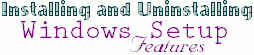
For example you may have no use whatsoever for Microsoft Fax, Microsoft Exchange or the Microsoft Network. If so these apps are just wasting valuable free disk space and their icons ("MSN", "Inbox") are just cluttering up your Desktop.
On the other hand there may be a few options that you may want and you aren't even aware are available. There are a few optional utilities and some sample sounds and multimedia files that are not default parts of the preload.
Installing Windows Setup Features:
- Click Start
- Point to Settings
- Click Control Panel
- Double-Click Add/Remove Programs
- Choose the Windows Setup tab
- Place a Check in the box next to any option you want to install.
- Click Apply
- NOTE: Many of these options are contained in groups like ACCESSORIES, MULTIMEDIA and COMMUNICATIONS. Double-Click on these groups to see their contents
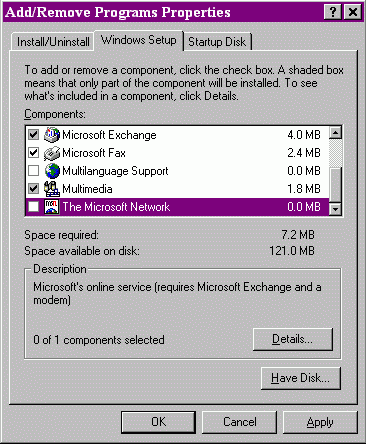
The very first time you install a Windows Setup feature you *might* be asked to "insert your Windows95 CD". While you can use your Windows Companion CD in this instance, the best thing to do is:
- Click the Have Disk button
- Type C:\Windows\Options\Cabs
- Click OK
- Click Apply
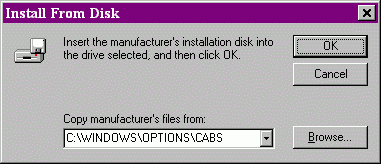
-
In the future Windows should *remember* where the setup files
(*.CABs) are and this step will no longer be necessary.
- Click Start
- Point to Settings
- Click Control Panel
- Double-Click Add/Remove Programs
- Choose the Windows Setup tab
- Remove the Check from the box next to any option you want to uninstall.
- Click Apply
-
On occasion users have noted a tendency for occasional, unexplained "spontanious uninstallation" of various Microsoft features. Should for example one day say MS Paint, or the MS Games like FreeCell turn up missing the following will reinstall the MIA apps:
- Click Start
- Point to Settings
- Click Control Panel
- Double-Click Add/Remove Programs
- Choose the Windows Setup tab
- Remove the Check from the box next to the option you want to reinstall.
- Click Apply
- Replace the Check in the box next to the option you want to reinstall.
- Click Apply
-
On many Aptivas not all available options will be shown on the Windows Setup tab. The following steps will lead you to the second "secret" Windows Option tab:
- Click Start
- Point to Settings
- Click Control Panel
- Double-Click Add/Remove Programs
- Choose the Windows Setup tab
- Click the Have Disk button
- Type C:\WINDOWS\INF
- Click OK
-
A second Windows Setup tab will appear above the first, and it should have several additional options. A few cases in which this can be useful are:
- Reinstalling Dial-Up Networking/SLIP Support
- Installing the enhanced "ClipBook" [more details]
- Restoring a lost "My Briefcase"
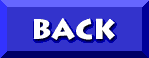
© Don Schneider, 1988
DON5408's Unofficial Aptiva Support Site