
Configuring Rapid Resume
APM BIOS, Wake Up On Ring and Standby
Rapid Resume Features | ||||||||||||||||
Using Rapid Resume Manager: The IBM Aptiva is supplied with special software called Rapid Resume Manager that makes using the computer easier and more economical. Rapid Resume Manager Features: The Rapid Resume Manager has the following features: Remembers all open or running applications when you power-off the computer. The next time you power-on the computer, the programs and files will open just as you left them. The Automatic Power Off option saves energy by turning the computer off after it has not been used for a period of time that you set. Lets the computer use less energy after it has been inactive for a period of time that you set. Standby allows your computer to enter a low energy mode when periods of 15 minutes or greater pass without activity. If an application needs to access the hard disk(s) while in the low power mode, the hard disk(s) will automatically power up ready-to-use. In addition, the CPU may be halted while the system is in Standby. Yet when activity is detected, the computer will automatically exit Standby. Turns on the computer for an activity that you specify, such as sending a fax. The Scheduler program will automatically start an event at any time, even if your computer is off. Turns on the computer when the phone rings to let you receive a fax. The following table describes the way the computer will normally operate when one of the Rapid Resume Manager features is enabled. See the Aptiva Index on your system for step-by-step instructions for enabling Rapid Resume Manager features. Table 1-4 (Page 1 of 2). Rapid Resume Manager Normal Operation
Rapid Resume Connectors The Rapid Resume feature connectors on the system board are one 3-pin latched connector for the power supply and one 2-pin latched connector for the power switch and cable assembly. To remove the latched connector, press in the latch using the tip of a screwdriver to release the connector. See -'System Board Layout' - Type A-1 and - 'System Board Layout -- Type A-2 - for connector locations. Attention: Do not attempt repairs with the power cord plugged into the electrical outlet. The power supply maintains+ 5 V dc of auxiliary power when the power switch is turned off. System damage might result if the power cord is not unplugged during testing. |
||||||||||||||||
How to ensure APM BIOS Mode & Wake Up on Ring enablement | ||||||||||||||||
Use the following instructions to check the Setup Utility for Advanced Power Management (APM) settings and change them if desired: 1. Press "F1" when you see the IBM logo while you are starting your system. This will open the IBM SurePath Setup Utility. 2. Use the arrow keys to highlight the Rapid Resume section of the Setup Utility. Press "Enter". 3. Use the arrow keys to highlight the APM BIOS Mode entry. 4. To change the setting, use the left or right arrow key. The setting can be "Enabled" or "Disabled". If you want to use the Advanced Power Management features, this setting must be enabled. 5. If you want to use the Wake Up on Ring feature, the APM BIOS mode must be enabled. To enable Wake Up on Ring, use the arrow keys to highlight the Wake Up on Ring entry. 6. To change the setting, use the left or right arrow key. The setting can be "Enabled" or "Disabled". 7. Press "Esc" after you have made the desired changes. Press "Esc" again, and select Yes, save and exit the Setup Utility. Press "Enter" to leave the Setup Utility and restart the computer. | ||||||||||||||||
Wake up on Ring and Scheduler Information | ||||||||||||||||
Wake Up on Ring is a Rapid Resume feature. When you enable it, the computer will turn on when the phone rings assuming you have the telephone line connected to the computer. If you have fax or fax/voice software open, the computer can receive faxes or messages after it turns on. Scheduler, another Rapid Resume feature, allows you to schedule an event (a message or program) at a time you specify. If the computer is off at that time, it will turn on automatically and display the message or run the program. There is a nice Windows interface that allows you to set several options, including frequency (Once, Weekdays, Monthly, etc) and time. (You can even schedule the computer to turn itself on or off without an event.) The Aptiva systems will answer the telephone from each of the following states: power on standby suspend (Rapid Resume enabled, power off) power off (Rapid Resume disabled) For the first three, the telephone answering software (ex: Faxworks) must be running (when the system goes into that state) in order for the telephone to be answered. For the power off state (RR disabled), the system will turn on if wake-up-on-ring is enabled; however, to answer the phone, the Operating System's Start Group needs to be set up to run the answering software. After the phone has been answered and the FAX or message received, the system will return to its previous state: If standby is enabled, the system enters standby after the time period set by the user (15-90 minutes.) If auto-power off is enabled, the system will power down after the time period set by the user (15-90 minutes.) If Rapid Resume is enabled when the system powers down, then the state will be saved and the system will go back to the suspend mode. There are two ways to 'trigger' a wake-up-on-ring: 1) The internal modem passes a ring from the phone line to the system. 2) The ring indicate signal on Serial Port A (probably pin 9) is pulsed. Scheduler works pretty much the same way except that it uses a feature called wake-up-on-alarm instead of on-ring. As for interruption of power: The BIOS 'remembers' how the system was powered down-- If by the power switch, the system will not turn on until the power switch is pressed again. If by a power strip or by removing the plug from the back of the system, the system will turn on when power is restored to the system. Entering standby, suspend or power off after interruption of power is set by the user as described above. Any time the power is removed from the system unit and then restored, the system will turn on briefly. This will only be for a couple of seconds, and the way it can be observed is that the fan on the power supply will spin for a few seconds. During this time, BIOS determines whether the system was on when the power was removed and returns the system to that state. (ON or OFF) Also, when power is removed from the system unit, the controller that handles waking-on-alarm is reset. This means that when power is restored, the system doesn't know it is supposed to wake-up-on-alarm. Scheduler uses the wake-up-on-alarm function, but the two are not quite the same thing. Scheduler will not 'forget' events during a power outtage. But one or more events may be missed if the system loses power while it's turned off and a wakeup-alarm has been set. Scheduler will not execute any 'missed' event if that event was to have occurred more than 5 minutes before the current time. The alarm is not intelligent. i.e. It is set by Scheduler or by the Configuration Utility. Scheduler or Configure must be used to set the new alarm time for each event. The modems that are shipped with the Aptiva systems have a special 2-pin connector that connects to the planar. This connector is necessary for the wake-up-on-ring feature to work. Aptiva has a feature that handles part of what you describe. It it called Standby Snapshot. The way it works is this: When the system enters the Standby mode and Standby Snapshot is enabled, then the state of the system (RAM, registers, etc) is saved to the hard disk. The system remains powered on, but if there is a power outtage, the system will resume to the state it was in when it entered Standby. The PS/1 systems do not contain the wake-up-on-ring modems. And PS/1 planars do not support this feature. It is unique to Aptiva. The wake-up-on-ring state is saved through a power outtage. A clarification of what was stated earlier: The alarm controller is reset during a power outtage. However, when power is restored, BIOS will turn the alarm back on if the wake-up time has not yet passed. i.e. The alarm time is actually only forgotten when the system was to have woken up during the power outtage. 1) Each Aptiva model that comes with a modem supports wake-up-on-ring. You could say that all Aptiva modems support this feature. 2) Each Aptiva model supports scheduler. This feature is independent of the modem. 3) The minimum needed to use as a voice answering machine is a voice modem and a voice telephony application. This oftware may be difficult to find because it is often customized for particular modems. Also, if you want the system to be able to wake-up to answer the phone, the voice modem will need to support wake-up-on-ring. If you want to be able to play back messages on your external speakers, you'll need a sound card and a cable to connect the modem to the sound card; otherwise, you can play back messages to your telephone and hear them over the handset. The wake-up-on-alarm function that Scheduler uses is a feature of the Aptiva BIOS. It has an option (that you can set in the configuration utility) to wake the system up Daily at a particular time. Remember, the only time that the alarm is lost is if it was to have occurred while the power was out. Also, even though today's alarm has been missed, if Daily event is set in configure, the system WILL wakeup tomorrow; this is because when power comes back on BIOS resets the alarm controller if the current time is less than the wakeup time/date. If wakeup time is set for Daily in configure, then current time is always less than the wakeup time/date. |
||||||||||||||||
Rapid Resume Changes For Aptiva Cxx | ||||||||||||||||
1) The power button functionality will default so that it no longer causes a Rapid Resume. When the button is pressed, it will turn off the system. It will NOT suspend. Setup will have an option to allow the power button to initiate a suspend and then turn off. Rapid Resume will be enabled by default, Standby will be enabled at 15 minutes, and Auto-Suspend will be enabled at 30 minutes. To suspend the system, use the suspend button on the Start menu in Windows 95. 2) While the system is suspending, the Rapid Resume logo will be displayed. This lets you know that the system is doing something other than just turning off. 3) Remove watch-dog timer tick suspends. There is a timer in the system that will suspend the system after Rapid Resume has been started, if the system has not suspended within 18 seconds. This occurs when the system locks up before BIOS starts the suspend. By removing this timer, if the system is locked up, it will not suspend as it does today. This should solve the problem of the system restoring to a hung state. 4) Selective activity checking allows you to customize which hardware device states are considered before going into Standby or Auto-Suspend. Also, this allows control of which devices will bring the system out of Standby. (In Windows 3.1, there is a type of window called a system modal box. These windows do not allow the system to suspend when they are active. Since they are rather common, a way had to be devised to allow the system to suspend when these windows are active. System modal boxes do not exist or have the same functionality in Windows 95). 5) There is a new utility that runs in the background, monitoring for a Resume to occur after a Suspend. This utility performs the following functions: - Intercepts the APM Power Down and APM Resume messages. - After receiving an APM Resume message, a screen is displayed to inform you that a Resume has occurred. This function also provides a link to the Rapid Resume Tutorial, and will provide an option to disable this message on future resumes. - After receiving an APM Power Down message, the utility will query the system BIOS to see if Rapid Resume is enabled. If it is enabled, the request is accepted. If it is disabled, a message will appear, informing you of the fact that you need to enable the options before Suspend will work. If the BIOS is enabled and the Operating System APM is disabled, the only indication is the three beeps from BIOS. |
BACK TO
Troubleshooting Rapid Resume Errors
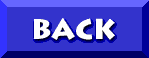
 and
and