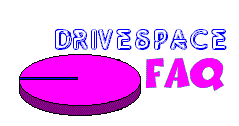
|

|
||||||||||||||
| Partitions. Some folks love 'em, others hate 'em with a passion. Either way up until the introduction of the FAT32 file system in the OSR2 version of Windows 95 there was no way around them...if you had a hard drive larger than 2048MB you had multiple partitions. Period. | |||||||||||||||
|
Today almost everyone has the option of using FAT32. All PCs sold in the last 2 years or so have either the OSR2 version of Win95 or Win98, and owners of older Aptiva models can opt to upgrade to Windows 98 and convert to FAT32. | ||||||||||||||
| With the advent of FAT32 the efficiency issues resulting from the large cluster sizes that accompany the use of large partitions under FAT16 go by the wayside. A user can install an 8.4GB hard drive, partition it as a single drive and still have it be 4 times as efficient as a 1GB partition under FAT16. | |||||||||||||||
|
Simply put, a cluster is the smallest amount of drive space that any given file can occupy. No matter what the size of the file is it will use up one cluster. With both FAT16 and FAT32 cluster size grows incrementally with the size of the partition...the smaller the partitions you have the smaller the smallest possible file can be.
The difference between FAT16 and FAT32 is that while under FAT16 if one creates a partition larger than 1GB the cluster size will be 32k. This means that even a tiny 80 byte text file is going to eat up 32k of your precious storage space (the difference between the 32k of the cluster and the 80 bytes that the file really needs is called "slack"). Under FAT32 on a hard drive sold as "8.4GB" (actually a little under 8 gigs) set up as a single partition that same 80 byte file will only use 4k. Multiply 28k times tens of thousands of files and this can add up to hundreds of megabytes saved pretty quickly. The breakdown as far as cluster sizes under FAT32 is as follows: |
|||||||||||||||
|
|||||||||||||||
|
Besides being more efficient the FAT32 file system supports much larger partitions. While under FAT16 the absolute maximum size any single partition could be is 2 GB (2048 MB), FAT32 supports partitions up to 2 TB (that's terrabytes, 2000 GB or 2,000,000 MB). As there are no 2 TB hard drives on the market and there aren't likely to be any available anytime soon one can consider the potential size of a single partition to be virtually unlimited.
FAT32 on IBM Aptivas
|
|||||||||||||||
Using FDISK to Enable FAT32
© Don Schneider, 1999 |
|||||||||||||||