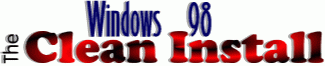 |
||||
 |
||||
|
Performing a Clean Install of Windows 98 Required items:
The first thing you will need is a boot disk containing a real-mode CD-ROM driver for use in MS-DOS. Without such a disk you will not be able to access the Win98 CD via DOS after formatting, so this is a *must have* item. One way in which such a disk can be created easily is via CDBoot, a utility available here at this website. Version 3.0 of CDBoot (which now supports FAT32 on disks created under Windows 95 OSR1) will create a floppy diskette ideal for performing a clean install of Windows 98 on an IBM Aptiva.
(A) Insert the disk you created, shutdown and restart your PC (B) Insert any CD-ROM (C) Type X: and tap [ENTER] NOTE: X: above represents your CD-ROM drive letter (D) Type DIR and tap [ENTER] (E) Make sure that you can see a list showing the contents of the CD 2- Preparing to Install Windows 98 (A) Backup all the personal data you wish to keep (B) Start your Aptiva and when you see the IBM logo screen tap your F1 key to enter the Setup utility. Look for an option for an antivirus boot scan (usually found under "Startup Options" or "Advanced Options"). If found set it to DISABLED, tap the ESC key twice and "Exit and Save Changes". After booting to Win95 Shut down the Aptiva normally and unplug it. (C) Disconnect any extra peripherals (ZIP drives, scanners, etc). Leave these disconnected until after installing Windows 98. 3- FORMAT your hard drive (A) Insert the boot disk you created and start the PC (B) When you boot to an A:\> prompt format your Drive C: partition:
Press [ENTER] again when prompted for Volume Label repeat the above for those drives (FORMAT D: etc) Note for owners of 2176, 2159, 2161 and 2162 Aptivas: This basic Win98 clean install procedure assumes that the user wishes to keep the multiple partitions intact and as is. As the FAT32 file system in Windows 98 can support the use of a single large C: drive you may OPTIONALLY wish to use the FDISK utility to delete all existing FAT16 partitions and create a single drive C: using FAT32. Those wishing to do so should use the alternate step 3 posted here: 4- Installing Windows 98 (A) Leave your boot disk inserted in your floppy disk drive (B) Insert the Windows 98 Upgrade CD in your CD-ROM drive (C) Tap CTRL+ALT+DEL to restart the computer (D) Type X:\SETUP and tap [ENTER] NOTE: X: above represents your CD-ROM drive letter (E) The Windows 98 setup should initialize and run. NOTE: Yet another option as far as installing Windows 98 is to copy the Win98 folder from the CD to your hard drive and run it from there. In addition to speeding up the install process a bit this can also help in some cases where users have had problems installing directly from CD. Details on this alternate step 4 here: 5- Documenting Windows 95 or Windows 3.x Ownership While the Windows 98 "Upgrade" CD (packaged as "for PCs with Windows" at approximately $89 retail) can be used to perform a "full install" of Win98 to a freshly-formatted empty hard drive, to be eligible for the discounted pricing one must already be a registered user of an earlier version of Microsoft Windows (either Win 3.x or Win 95). As under this set of circumstances the upgrade will not find a copy of Windows installed on the hard drive at some point you will be asked to provide a Win CD or disks to establish that you are an owner of a previous version of Windows. Acceptable media include:
(A) When prompted remove the Win98 Upgrade CD (B) Insert the Windows 95 Companion CD (C) Point the setup to the X:\Win95 folder NOTE: X: above represents your CD-ROM drive letter 6- During/After the Upgrade During the upgrade you will be prompted to create a Windows 98 Startup Disk. I strongly suggest doing so, so have a blank 3.5" floppy diskette handy. When the Win98 setup completes and the PC is restarted Add New Hardware will detect all your installed hardware and install drivers for all items. Win98 comes with a very extensive driver collection and it should have drivers for all industry standard componants, but just in case have the driver disks/CDs handy for any hardware you have added. Users of Aptivas with the Mwave multifunction card should see the details on loading the Microsoft-supplied Win98 Mwave drivers here: When prompted type your name and Microsoft Product ID number 7- Enjoy 98! |
||||
CLICK HERE TO GO 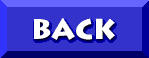 TO WINDOWS 98 ON IBM APTIVAS |
||||
� 2001, Don Schneider aka DON5408 DON5408's Unofficial Aptiva Support Site |
||||