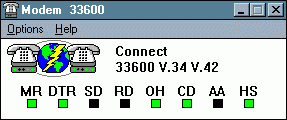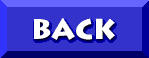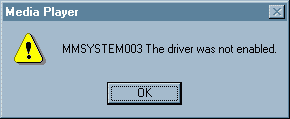20D FILES DIRECTIONS BUGS REQ'D FILES ISSUES BUGFIXES FTP
The long wait is over
On Monday, 9/20/97 IBM finally released the long-promised
new "20D" version MWAVE drivers.
MWave driver update (Version 2.33 W95TAPMAS20D)
Supported Models: 2134, 2144, 2168, 2176These drivers are for MWave-equipped Aptiva systems preloaded with Windows 95. They provide 33.6Kbps data capability and Direct Sound 3 compatibility. Users of 2144 and 2168 Aptiva systems MUST upgrade the AudioStation and Aptiva Communications Center software after completing the MWave upgrade. These drivers are NOT applicable to the 2159-Sxx systems or the 2176-C6Z/9R1 or 2176-C6V/9R2. Those systems take the 20E drivers 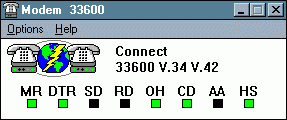
- This release of drivers for your MWave Media Card provides several new features, DirectSound, 33.6 Kbps modem support, as well as numerous functional enhancements.
- DirectSound provides full-duplex audio drivers, and a kernel-mode mixer, making sound playback more efficient, and allowing you to fully enjoy the latest high-quality gaming music and audio.
- The improved communications drivers also enable your MWave Media Card to communicate at data speeds of up to 33,600 bits per second (bps), and fax speeds of up to 14, 000 bps. The actual rate of data transmission may vary depending on the speed of the modem on the other end of the connection, and on telephone line conditions.
What you will need to upgrade your MWave Media Card Drivers:
8MB of free hard drive space on your C: drive
6 blank 3.5" 1.44MB floppy diskettes
In order to upgrade your MWave Media Card drivers you will need to download the following files (self-extracting archives) and create the installation diskettes.
Please note the instructions for downloading
and installing provided below
WARNING!
There drivers have several known bugs
Click HERE for details as well as my two cents
Updated 10/25
BUGS '98 - 2/8/98 Update
| DOWNLOAD |
FILENAME |
FILE |
SIZE |
 |
20DD1US.EXE |
20D MWAVE DRIVERS
(Disk 1 of 3) |
1.13MB
(1,189,112 bytes) |
 |
20DD2US.EXE |
20D MWAVE DRIVERS
(Disk 2 of 3) |
1.33MB
(1,395,961 bytes) |
 |
20DD3US.EXE |
20D MWAVE DRIVERS
(Disk 3 of 3) |
1.37MB
(1,436,753 bytes) |
 |
20DM1US.EXE |
20D MIDI SAMPLES
(Disk 1 of 3) |
3.79KB
(388,210 bytes) |
 |
20DM2US.EXE |
20D MIDI SAMPLES
(Disk 2 of 3) |
1.32MB
(1,394,133 bytes) |
 |
20DM3US.EXE |
20D MIDI SAMPLES
(Disk 3 of 3) |
945KB
(967,747 bytes) |
 |
20DDUS.TXT |
README FILE FOR 20D MWAVE DRIVERS |
42.7KB
(43,824 bytes) |
NOTE: Musical ReadMes
Please Click HERE for details on alternate install directions
20D on CD
 Integrated Setup.exe Integrated Setup.exe 
DOWNLOADING AND EXTRACTING FILES
- Download the 6 executable files above to your harddrive (preferably create a New Folder on your C:\Drive to store them)
- Insert a blank, formatted 3.5" floppy diskette in your floppy (A:\) Drive
- Double-Click on the 20DD1US.EXE file
- You will see the file extract to floppy through a DOS window. When you see 100% Complete ("Finished!"), remove the floppy.
- Repeat the process until you have created 6 diskettes, labeling each as you create them (""MWAVE Drivers 1 of 3", "MIDI Samples 2 of 3" etc)
INSTALLING DRIVERS
- To avoid conficts with your display drivers, I recommend those with the ATI chipset switch to a standard generic display driver prior to running the MWAVE install. Click HERE for details.
- Close all running programs, especially Operator, Ring Central or other telephony applications. Tap CTRL+ALT+DEL and End Task on everything except Explorer.
- Insert Disk #1 of the MWAVE Drivers in the diskette (A:\) Drive
- Click your START button
- Click RUN
- Type A:\SETUP
- Click OK
- The install will now detect a previous version of the Mwave drivers, and will inform you that "you are about to remove our software from your system". Do not be alarmed, this is NORMAL. Click YES to allow this.
- You will be told that you will lose any personal files in the C:\MWW directory. It is extremely unusual to have saved any files there. Answer Yes.
- You will receive a warning about complications arising from having Operator open during the install. If you closed Operator in Step one, ignore this and Click OK.
- You will be notified that the software has been removed from your system. Click OK.
- You will be prompted to remove the floppy. Do so and Click OK
- You will be asked if you are REMOVING THE ADAPTOR FROM YOUR SYSTEM (referring to physically removing the MWAVE card from your computer). This is a key question that has confused many. The Correct answer is NO.
- Click OK to Restart. After the Restart:
- Click START
- Go to SETTINGS
- Click CONTROL PANEL
- Click ADD NEW HARDWARE.
- Click NEXT
- Click NO and click NEXT
- Select "? - OTHER devices" in the "Hardware Types" menu
- Click NEXT
- Reinsert Mwave Disk #1 and Click HAVE DISK
- Under COPY MFGR's FILES FROM choose A:\ and click OK
- In the "Models" list select IBM Dolphin Mwave DSP Adapter
- Click NEXT
- Click NEXT
- You will be prompted to choose a directory for your MWAVE software. Click OK to allow the default directory (C:\MWW) to be used.
- When prompted, Insert Disk #2 of the drivers and Click OK
- When prompted, Insert Disk #3 of the drivers and Click OK
- You will be told that no MIDI samples have been detected, Click OK
- You will be told that the installation is not complete, and be directed to read the ReadMe (for details on installing the MIDI Samples). Click OK.
- At the prompt, remove the diskette and Click OK
- Click FINISH
- Click YES to shut down your computer
- Turn your computer back on
- Windows 95 now discovers new hardware and installs the software.
- Click OK to shut down your computer
- Shut down Windows 95 and power off your computer
- Restart your computer. MWAVE IS INSTALLED.
INSTALLING MIDI SAMPLES
- Insert Disk #1 of the MIDI Samples in your floppy drive
- Click Start
- Click Run
- Type A:\SETUP
- Click OK
- You will be prompted to choose the path in which to install the samples. Click OK to use the recommended default path (C:\MWAVE\MIDIMED)
- When prompted, Insert Disk #2 of the MIDI Samples and Click OK
- When prompted, Insert Disk #3 of the MIDI Samples and Click OK
- Answer YES to allow the Windows synthesizer to use this sample set when prompted
- Answer YES to allow the DOS synthesizer to use this sample set when prompted
- Answer YES (AGAIN) to allow the Windows synthesizer to use this sample set when prompted
- Reboot your machine when the installation completes
RELATED FILES
Despite IBM's instructions that "users of 2144 and 2168 Aptiva systems MUST upgrade the AudioStation and Aptiva Communications Center software after completing the MWave upgrade", the fact is that ALL systems that have been upgraded to the 20D drivers MUST have their Voyetra and Pheonix software upgraded to avoid problems.
"Anyone that upgrades to the 20D drivers must be running the Aptiva Communication
Center 1.6.1 and the NEWEST AudioStation that is mentioned on the 20D drivers page.
I will pass along the correction to the people who handle (IBM's web)pages."
- Curtis Norris, IBM
AudioStation
When IBM originally released the 20D/20E drivers included was a file named AUDSTUS.EXE, a full upgrade to the the Voyetra software installing AudioStation version 2.0. This was a nice bonus as the install offered the option to pick and choose what audio formats you would like to automatically Open With AS2, which eliminated the annoying habit of creating unasked for file associations (changing WAVs to VOYs).
Voyetra is well aware of this defect in their software (they call it a *feature*)
and the only way previously to fix this was to buy version 2.0, in which this
was eliminated due to customer's complaints.
Unfortunately due to a legal dispute between Voyetra and IBM concerning the distribution of that file it was pulled from the IBM website and replaced on 10/9 with AUDSTUSE.EXE, which is a small file that updates the existing Voyetra software to version 1.8.10. There are enough copies of the IBM file in circulation that if you look around I'm sure you'll find one.
|
AudioStation Version 1.8.10
| DOWNLOAD |
FILENAME |
FILE |
SIZE |
 |
AUDSTUSE.EXE |
VOYETRA AUDIOSTATION 1.8.10 |
493KB
(505,724 bytes) |
INSTALLATION INSTRUCTIONS
- Download AUDSTUSE.EXE to your harddrive.
- insert a blank diskette in your floppy drive A:\
- Double-Click on AUDSTUSE.EXE to extract the update files to diskette
- Leave the diskette in your floppy drive and close all open programs
- Restart you system with the floppy still inserted
- Once the program has finished, remove the diskette
- Restart your system
NOTE: After updating AudioStation to 1.8.10,
you may get an error that you need an updated
(version 1.34 or greater) copy of VCTL.DLL.
Click HERE to get one
APTIVA COMMUNICATION CENTER UPGRADE
(ACCWIN1-4)
The Aptiva Comm Ctr upgrade to version 1.6.1 is not new, it was released several months ago. Those who have already downloaded and installed the ACCWIN files do NOT have to reinstall them. Anyone who has not previously installed these files must do so now.
To download the ACCWIN upgrade, click HERE
ISSUES
WARRANTY
IBM provides these drivers as is, and without warranty support. Should you need assistance with installation of these drivers, and call our telephone support center, you will be billed the normal fee for HelpWare Assistance. For questions or technical support, please use our on-line forums CompuServe, America On-Line, Prodigy, or eSupport on the World Wide Web.
ERRORS (During Install)
Several Aptiva owners report GPF's during the install of the 20D drivers. In many case these are conflicts between MWAVE and the ATI display drivers (MACXW4.DRV and other errors).
ERRORS (After Install)
One reported error in the wake of the driver install is the following error
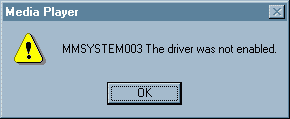 This error can occur in either MEDIA PLAYER or MIDI MAPPER (Voyetra) in particular when opening/reopening .MID files. This error can occur in either MEDIA PLAYER or MIDI MAPPER (Voyetra) in particular when opening/reopening .MID files.
Now addressed by latest IBM supplied patch
ERRORS (After Installing AudioStation 1.8.10 Upgrade)
A common issue (especially on older Axx and Mxx models) is that after installing AudioStation 1.8.10 an error is received that an updated copy of VCTL.DLL is required. Many models have version 1.25, and 1.34 or higher is needed.
LOUSY SOUNDING MIDIS
Particularly disturbing to me is that the MIDI samples do not provide acceptable sound quality. The ReadMe indicates two sets of MIDI samples to be installed, however the files contain only one. These samples seem to be the MEDIUM DOS set, and sound terrible.
MODEM CONNECTION PROBLEMS:
Many users report the inability to connect to servers they had no problem connecting to pre-20D. It is most commonly noted that connecting to servers which support the k56flex protocol is particularly difficult, resulting in a "hang" during negotiation. AOL users are suggested to find a local access line that supports X2 connection as these seem much more agreeable to the 20D drivers.
Now addressed by latest IBM supplied patch
MICROPHONE
Some who have installed the drivers report a failure of the microphone to work in some applications.
JOYSTICKS
Several owners of digital joysticks like the Sidewinder report that although MWAVE does not support digital joysticks that their units worked prior to the 20D install but will not since.
VOLUME CONTROL
As with IBM's earlier attempt at 33.6 support, most users note that on bootup the volume level in the Win95 Volume Control is set all the way down, with the balance to the right.
 Now addressed by latest IBM supplied patch Now addressed by latest IBM supplied patch
NOTE:
The above experiences are in no way a scientific sampling,
they are only my personal experiences and those of several other
Aptiva owners who have emailed or posted to my Message Board.
Your results may vary
BUGFIXES
The following issues have been addressed
either by a "fix" or a "workaround":
   
MIKE MIDI ATI GPFs VCTL.DLL
ERRORS
...and last but by no means least

For those who have trouble accessing the files through
the links above, here are links to IBM's FTP
FTP
IBM FTP at 204.146.167.81:/pub/pccbbs/aptiva
FTP (AOL MEMBERS)
IBM FTP at 204.146.167.81:/pub/pccbbs/aptiva
Best wishes to all, please email your experiences with the new drivers
CLICK HERE TO GO
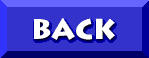
TO DON5408's
UNOFFICIAL APTIVA SUPPORT SITE
� Don Schneider, 1998
DON5408's Unofficial Aptiva Support Site
|